
How to connect your app with Stripe account?
Follow below mentioned steps to connect your app with Stripe account:
Step 1: Go to Food Vendor
Step 2: Enter your account credentials and login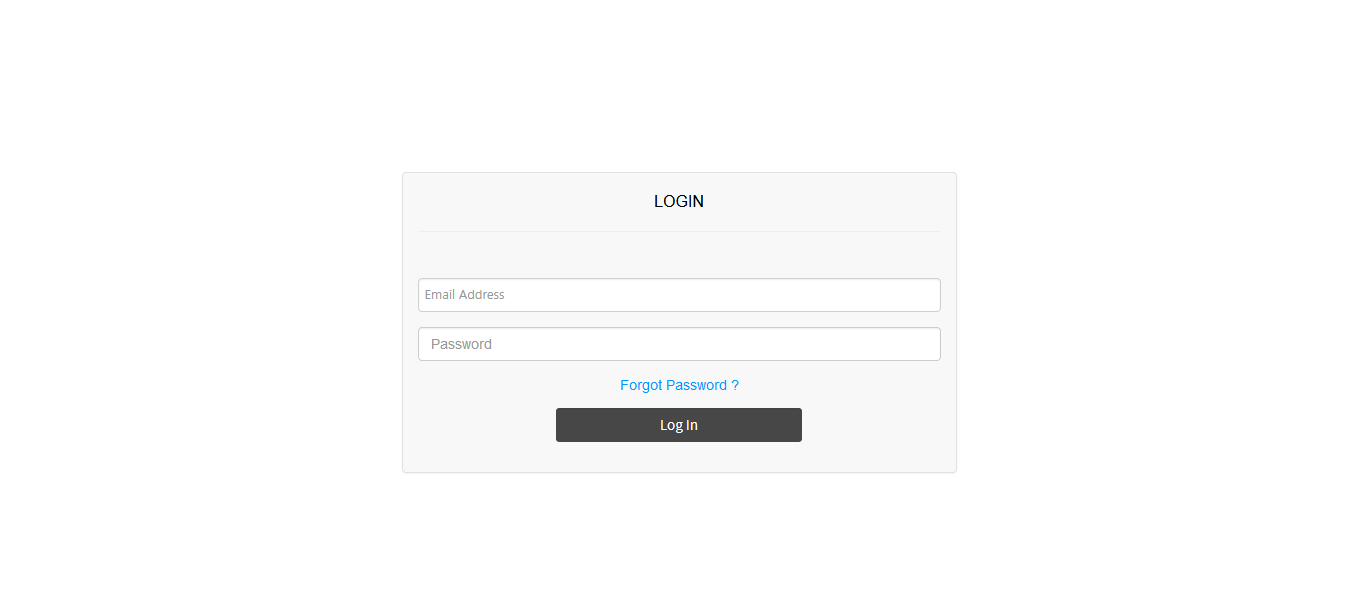
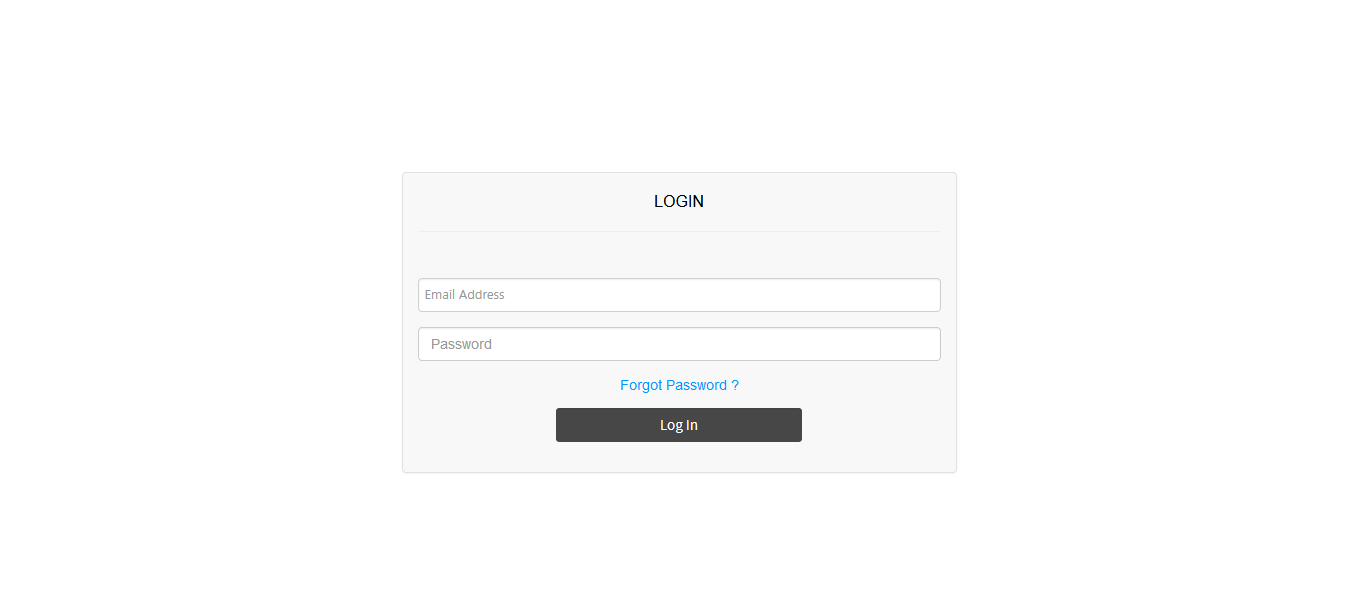
Step 3:On your Food Vendor dashboard, click on General Settings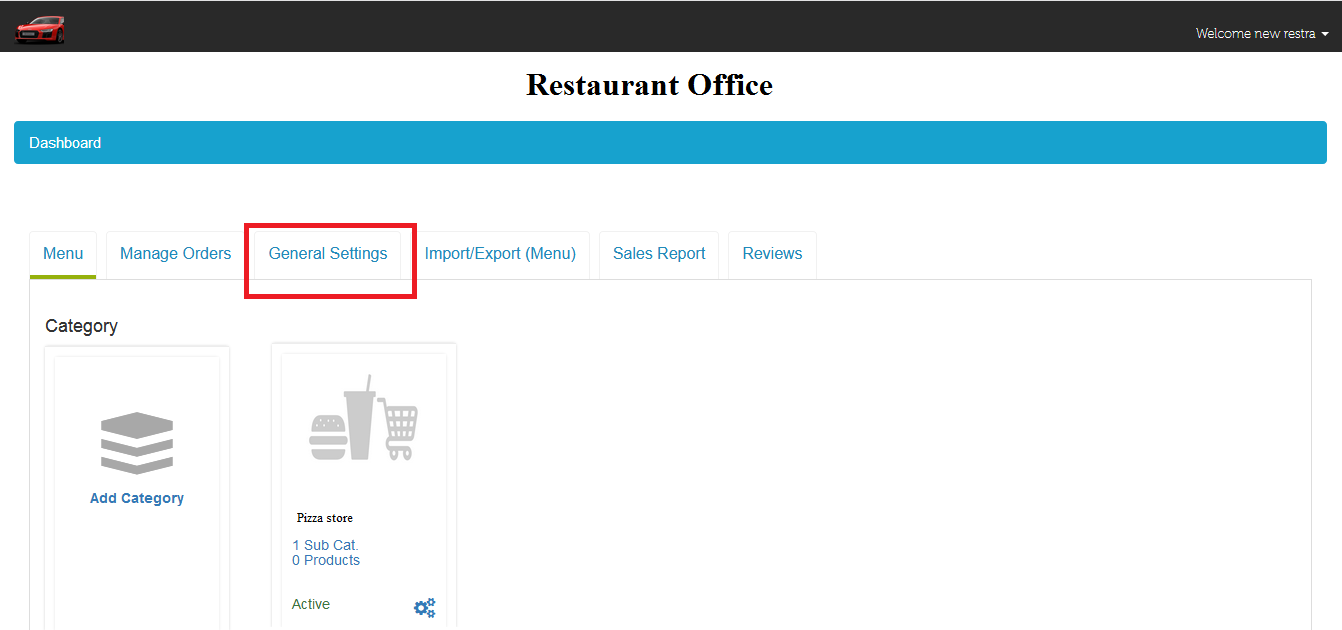
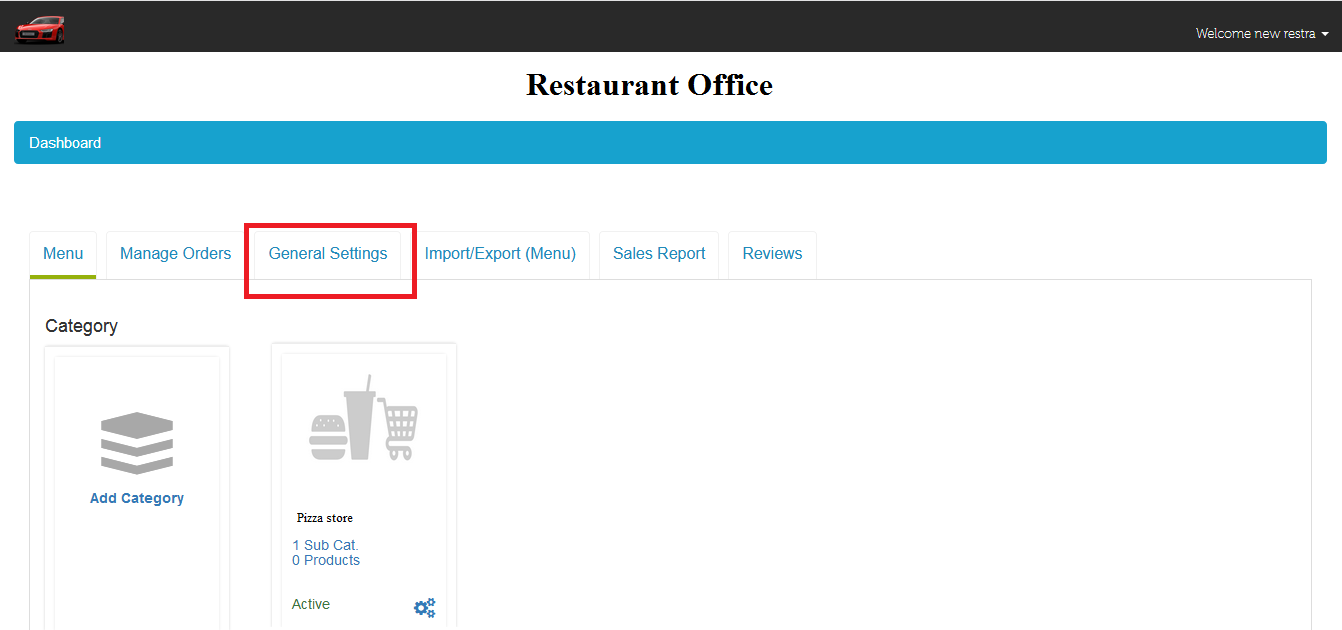
Step 4:This is your General Settings section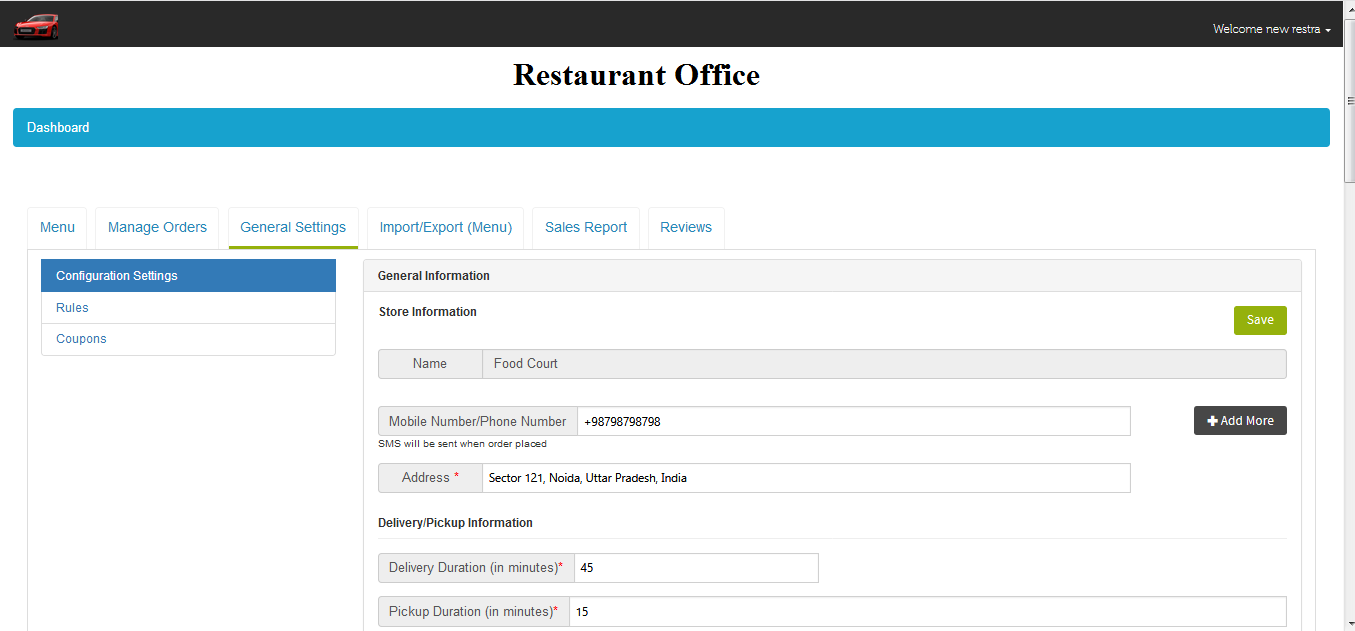
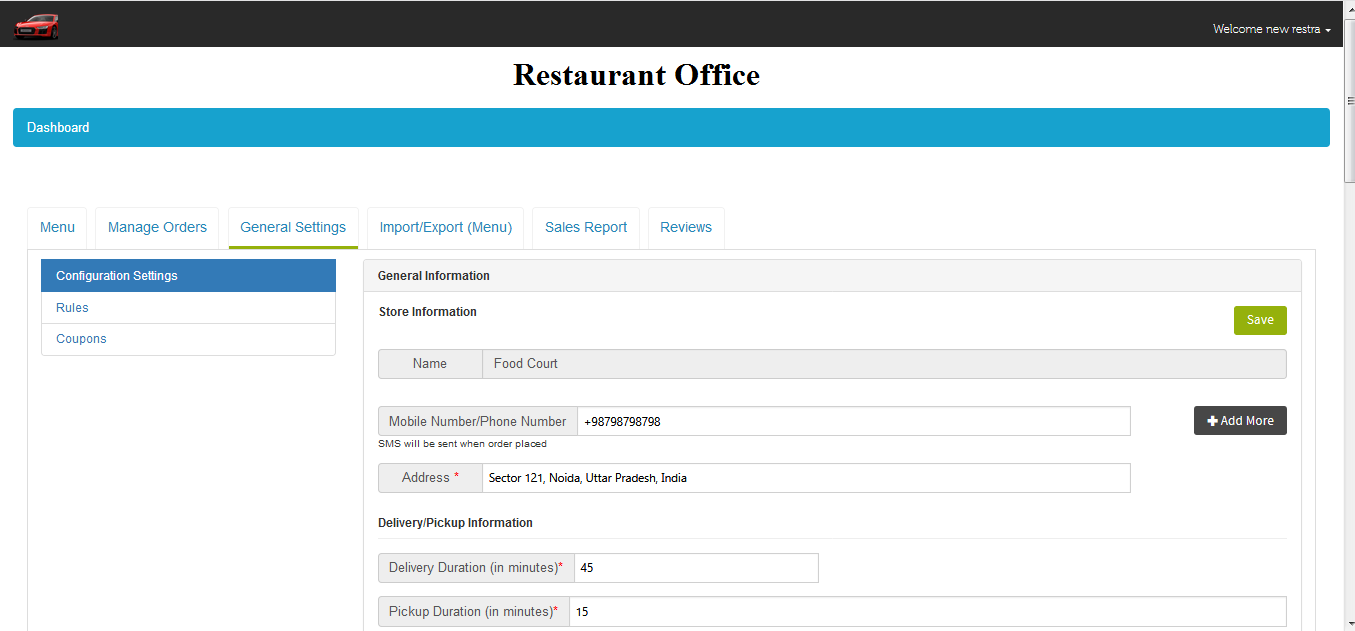
Step 5: Scroll down, and click on Connect button in Payment Method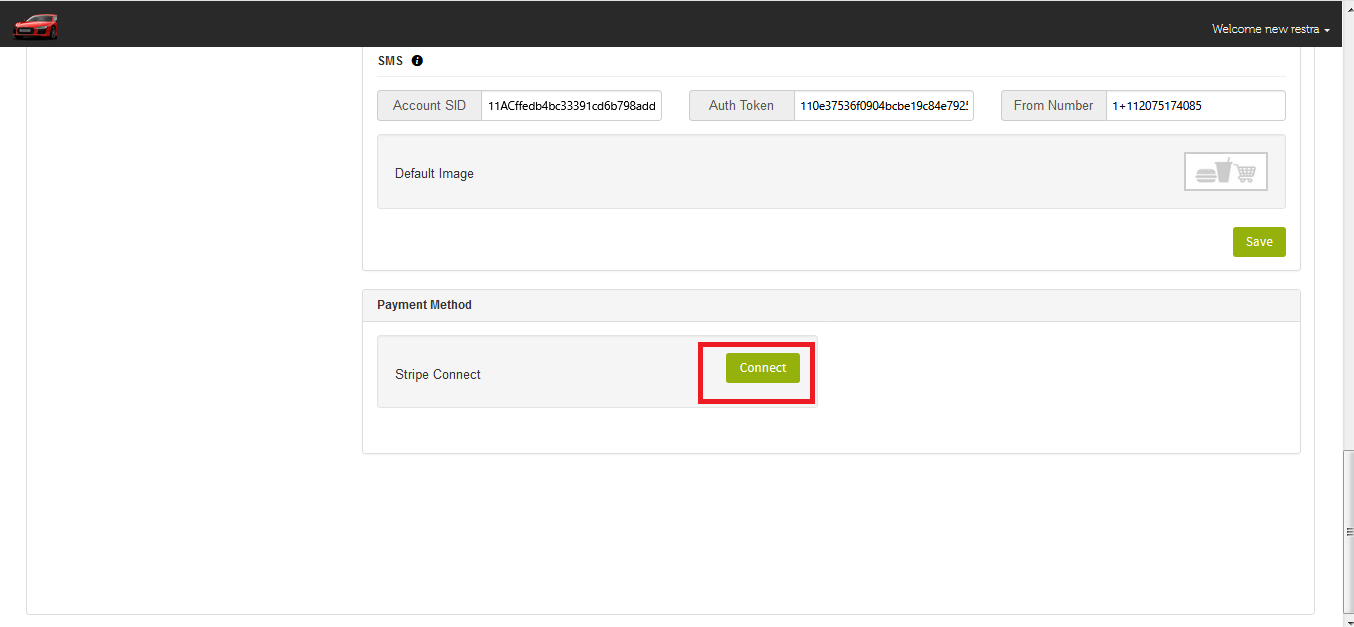
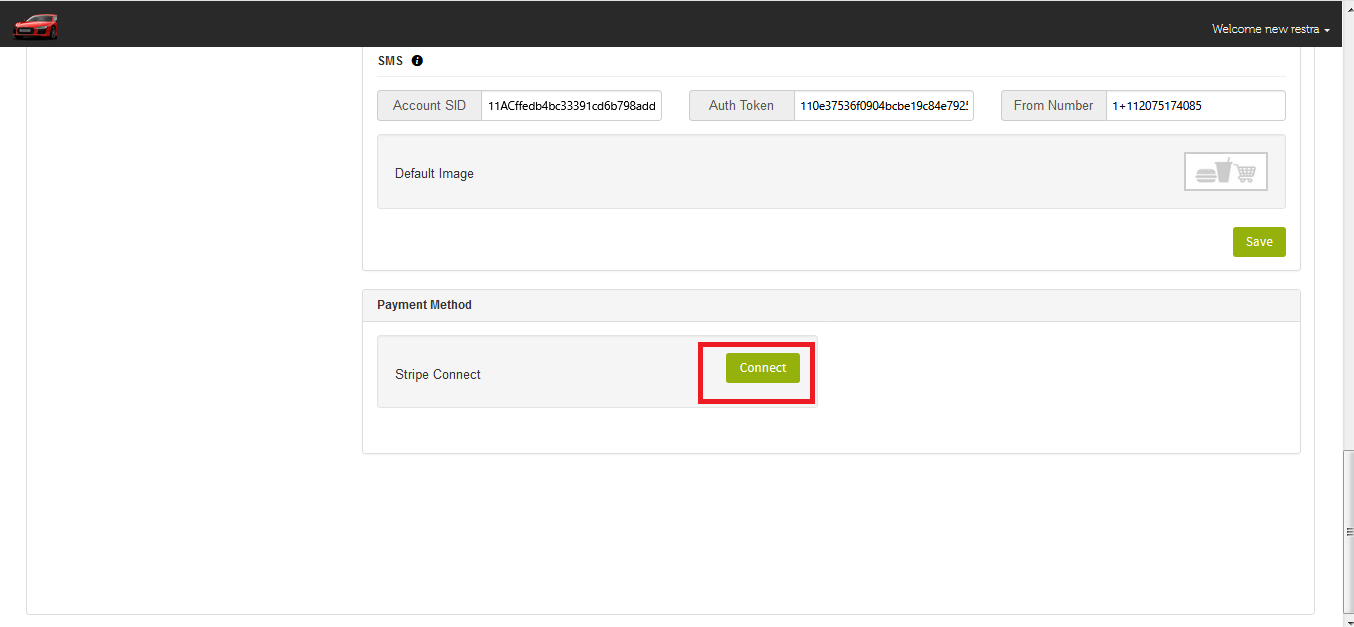
Step 6:Click on Sign in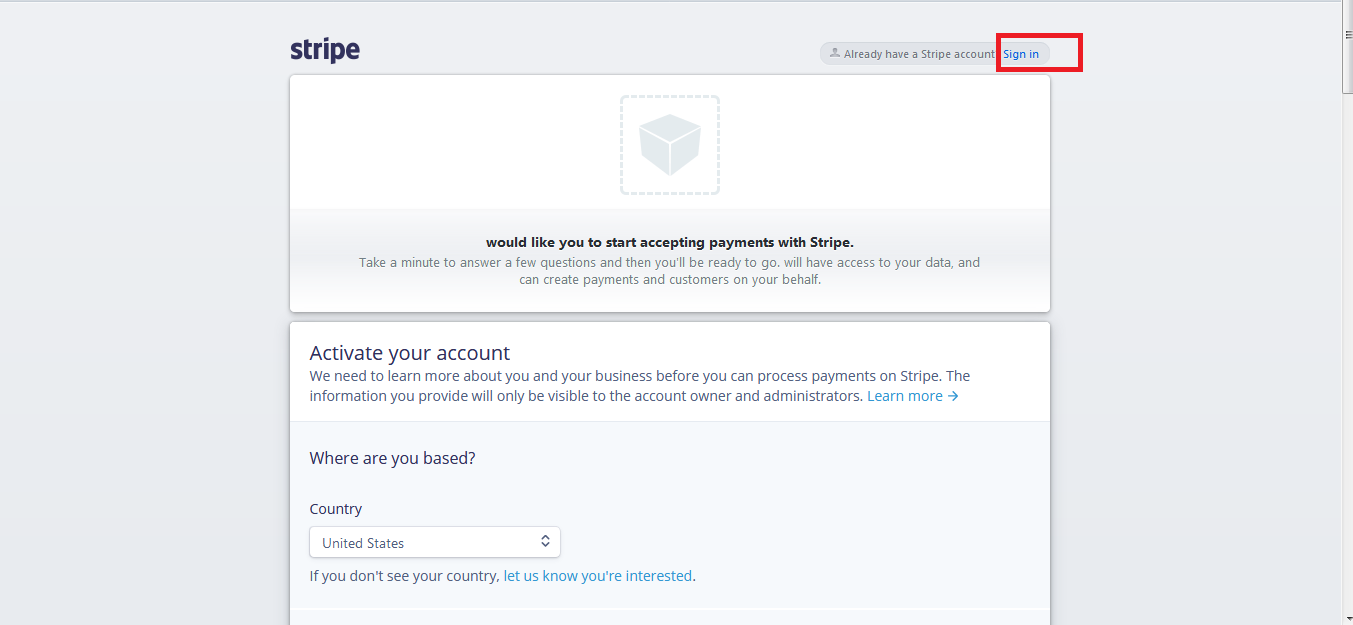
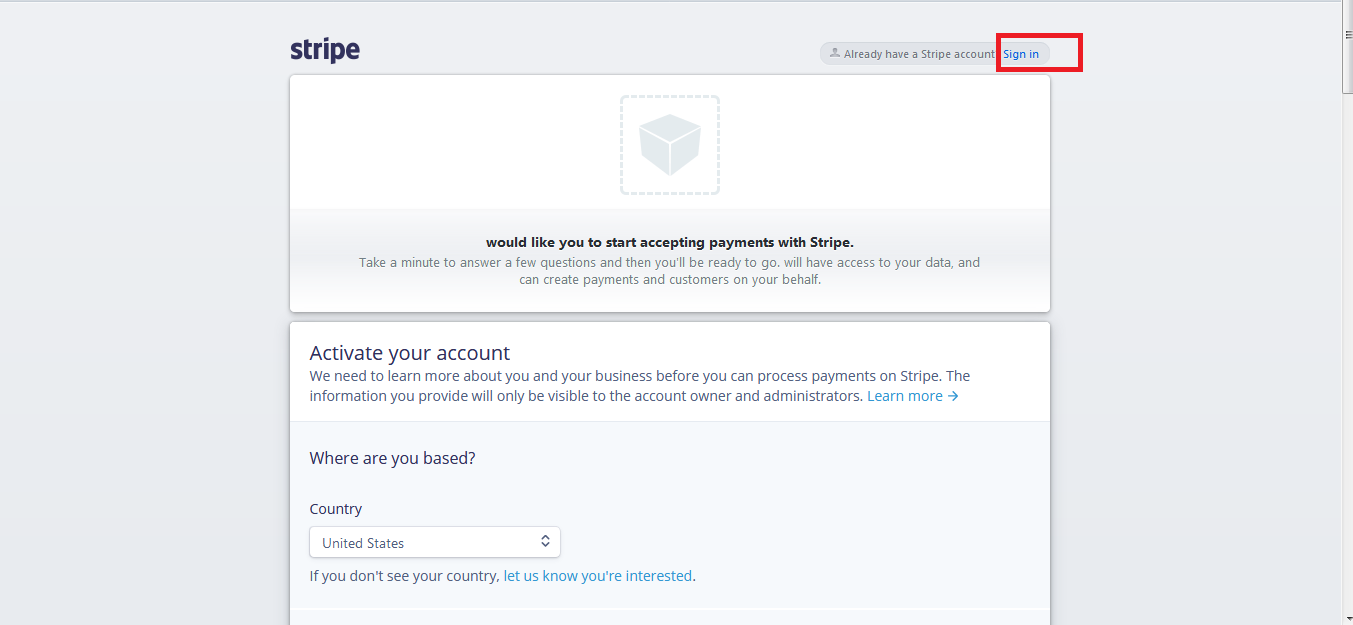
Step 7:Enter your account credentials and login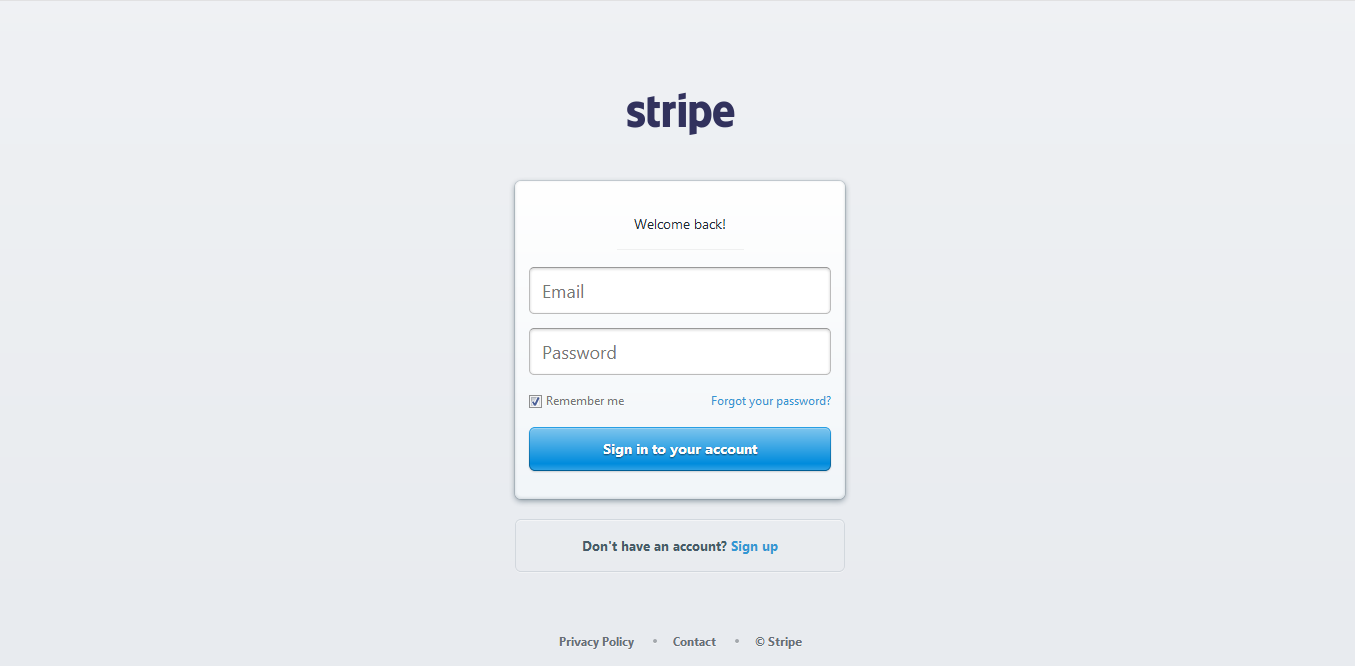
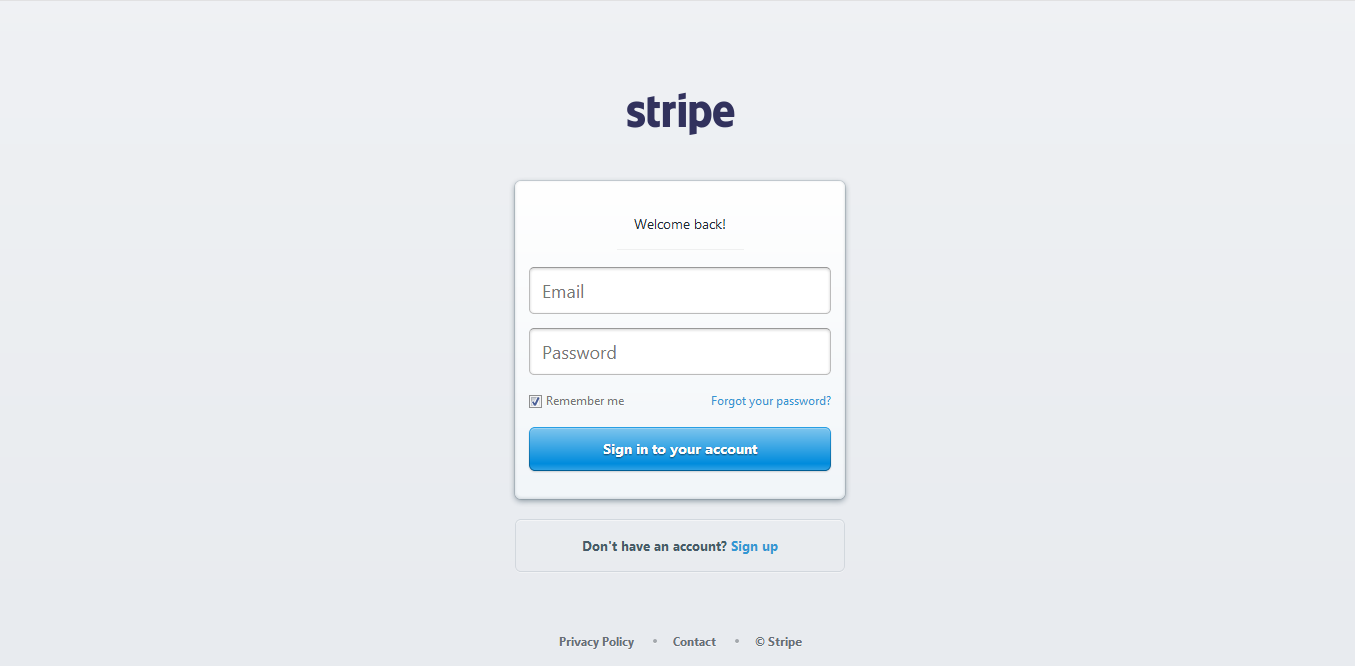
Step 8:Here, you need to provide a few details to activate your account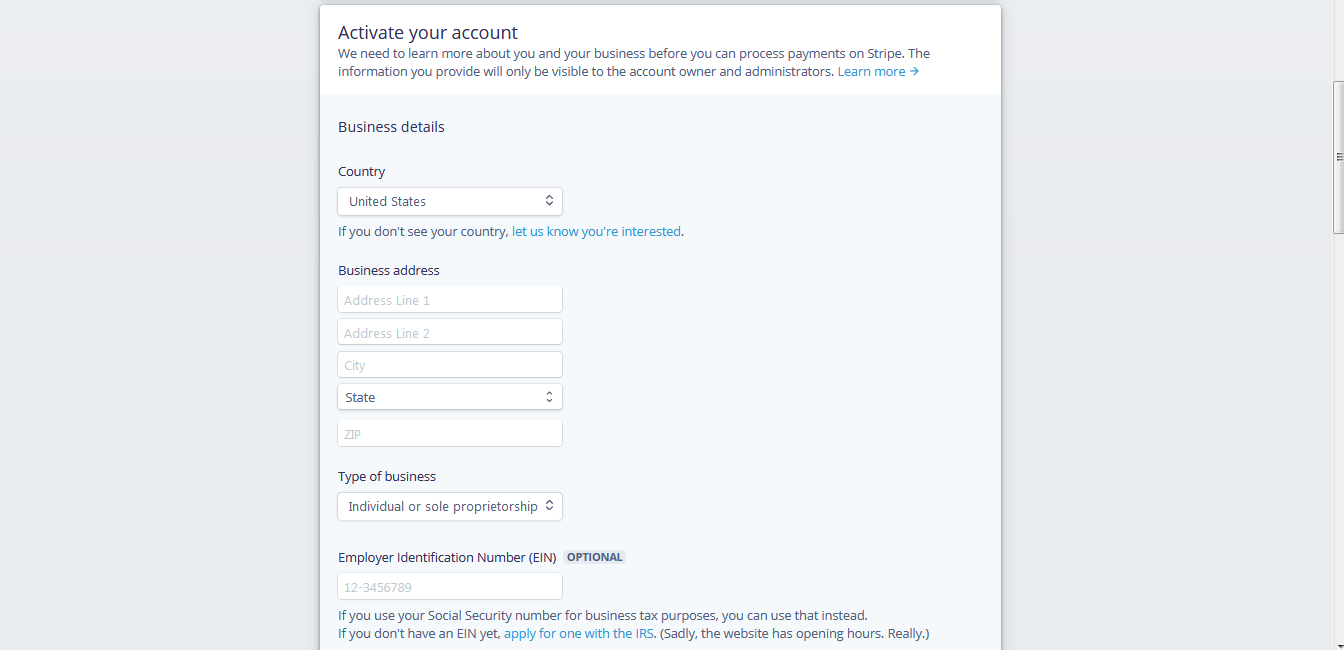
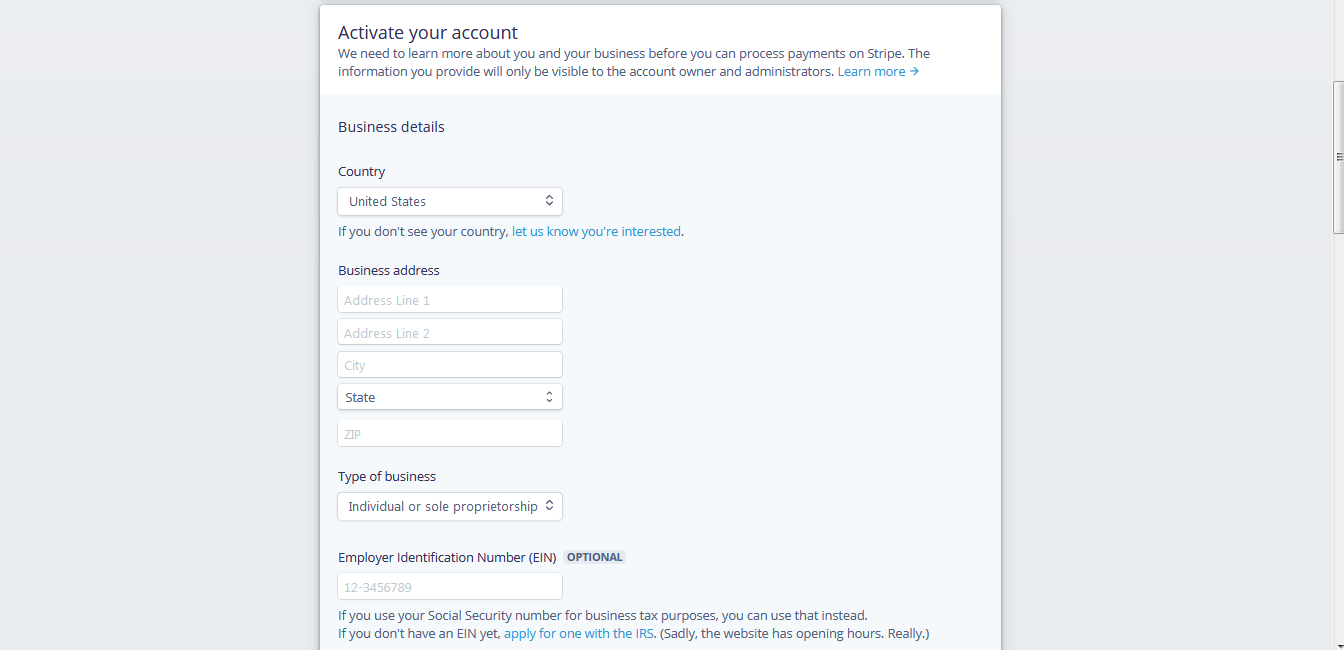
Step 9:Scroll down and click on Authorize access to this account button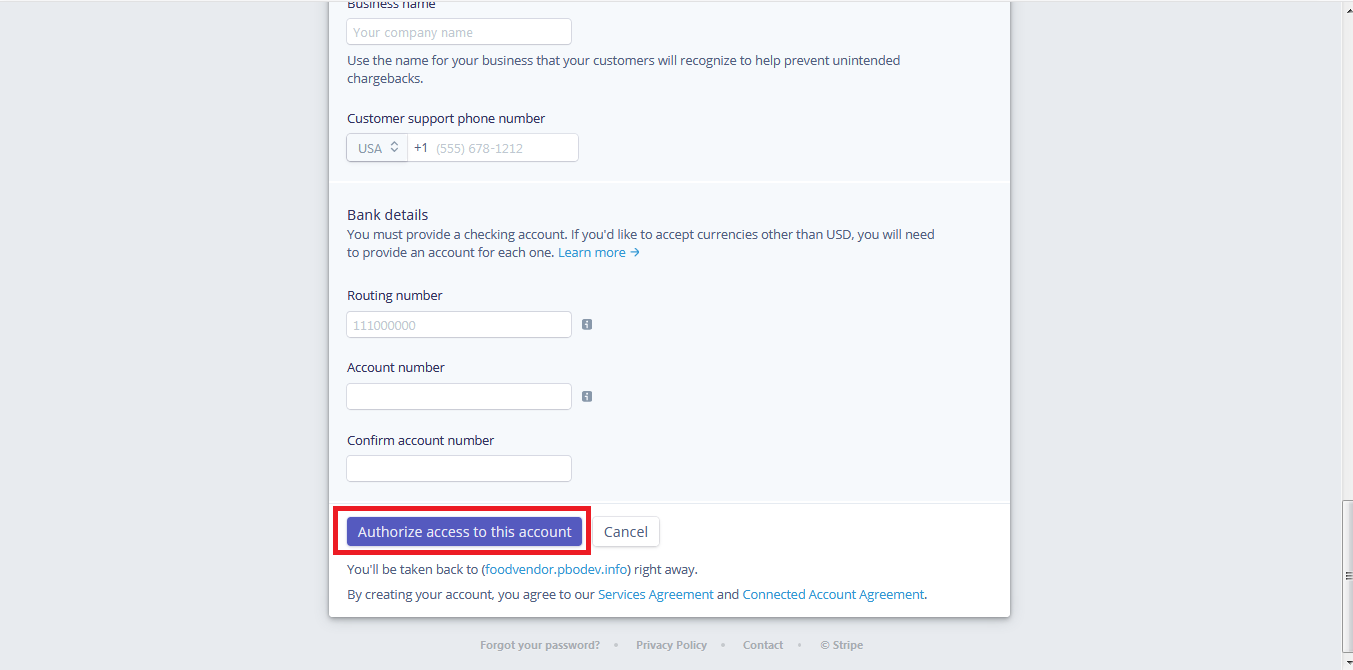
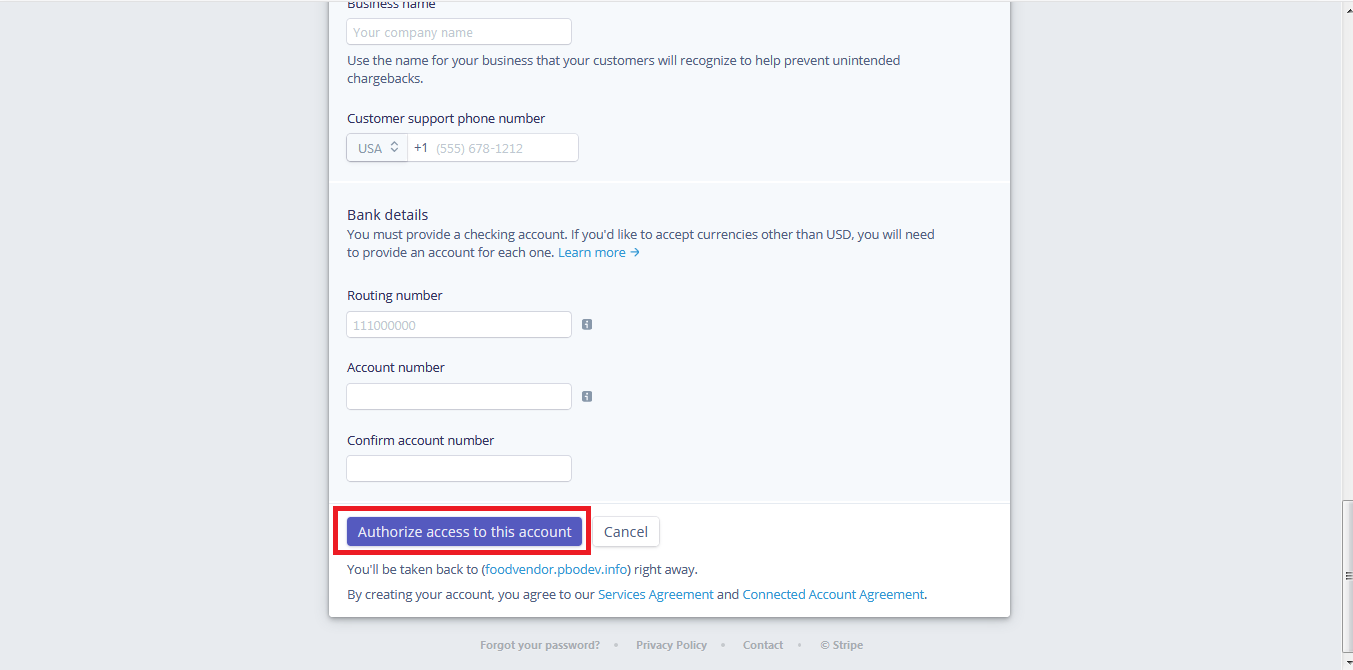
Step 10:As soon as your account is connected with Stripe the button text will change to Disconnect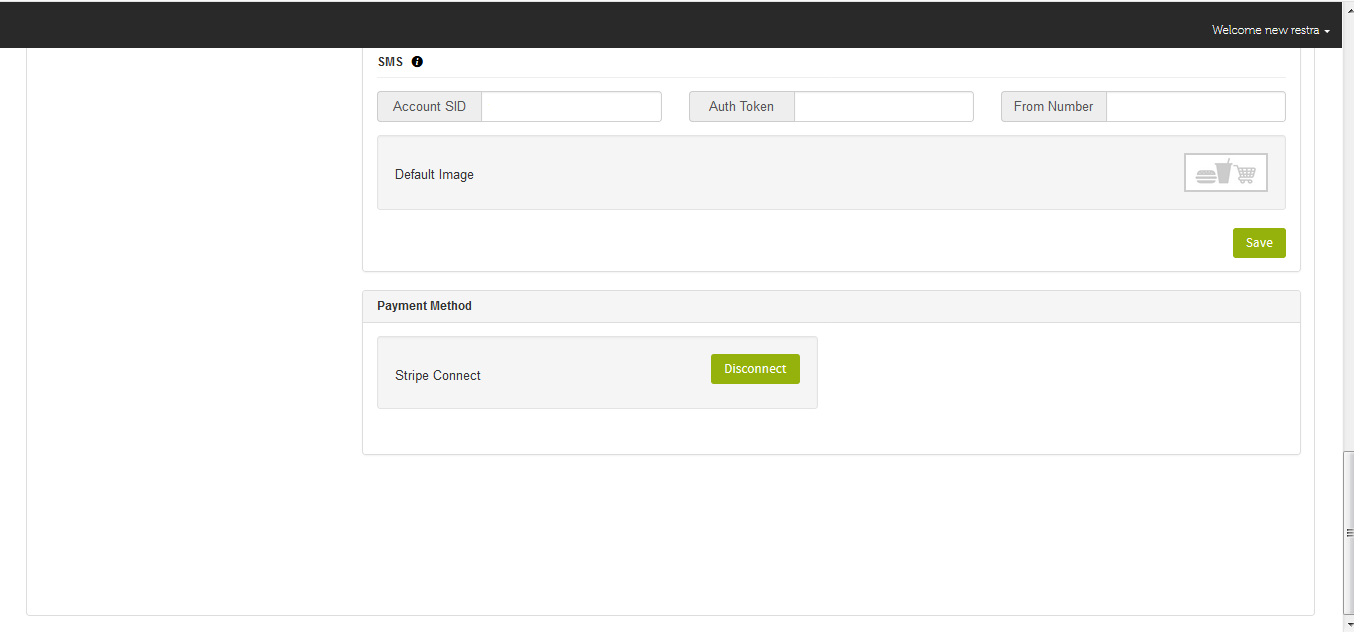
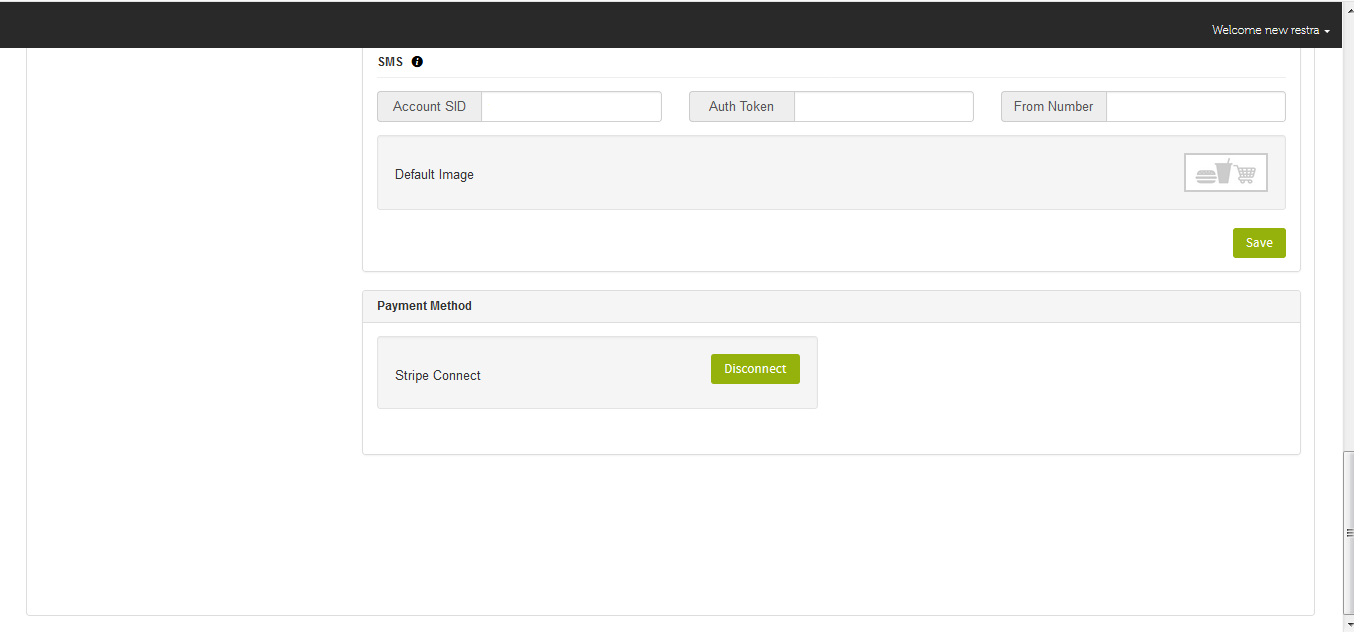
Esse artigo foi útil
Esse artigo foi útil
Obrigado pelo seu feedback!
- Cadastre-se
- Entre

Bem vindo convidado!