
How to get Live Publishable Key, Live Secret Key, and Client ID from Stripe for On-Demand Delivery?
Follow below mentioned steps to get Live Publishable Key, Live Secret Key, and Client ID from Stripe:
Step 1: Go to Stripe
Step 2: If you have a Stripe account, login, else Signup
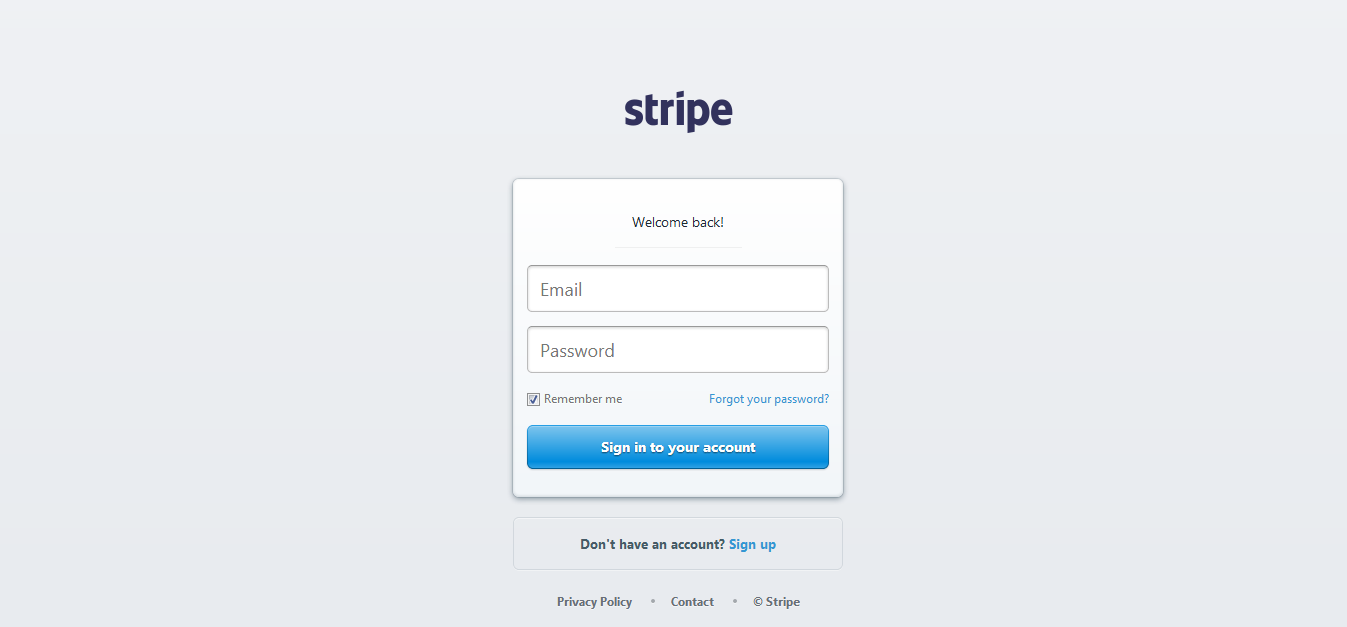
Step 3: On your Stripe dashboard, click on Settings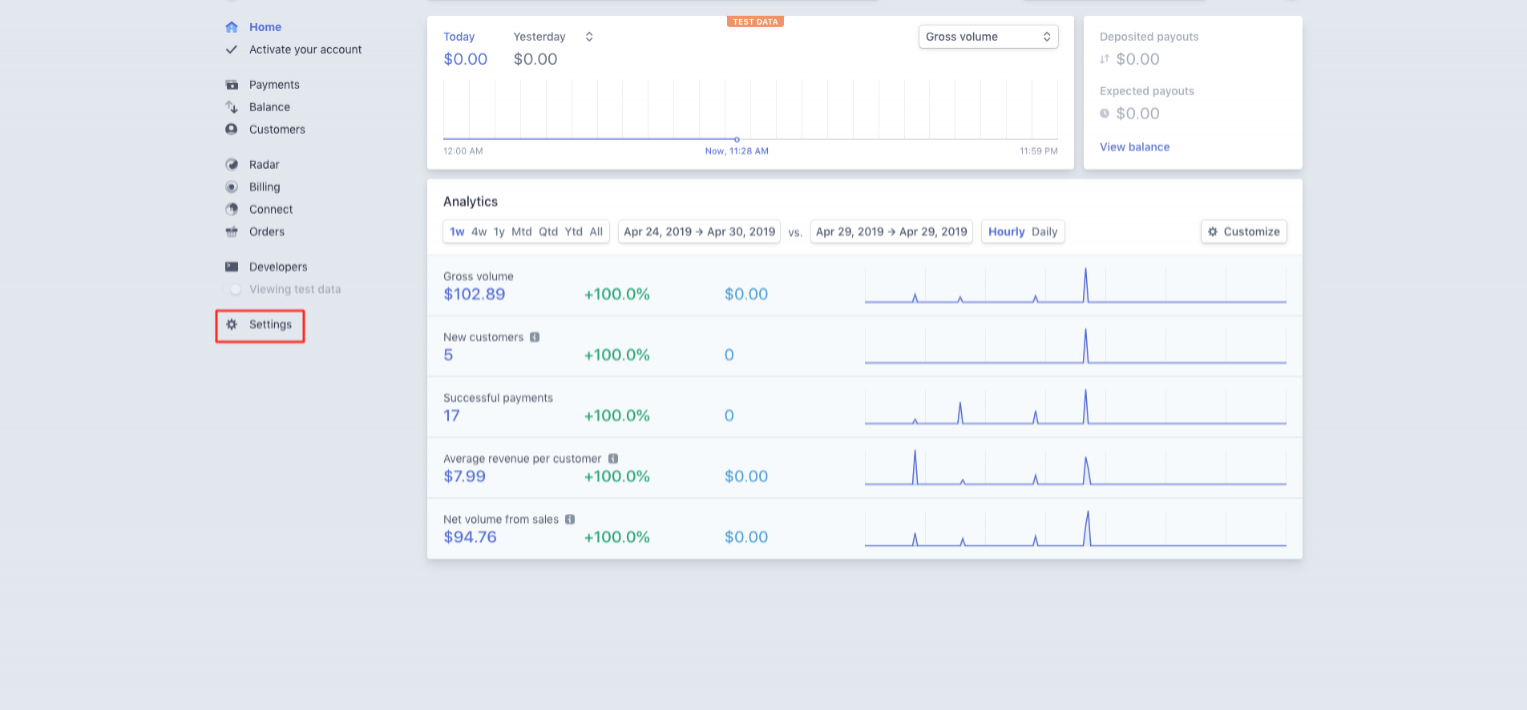
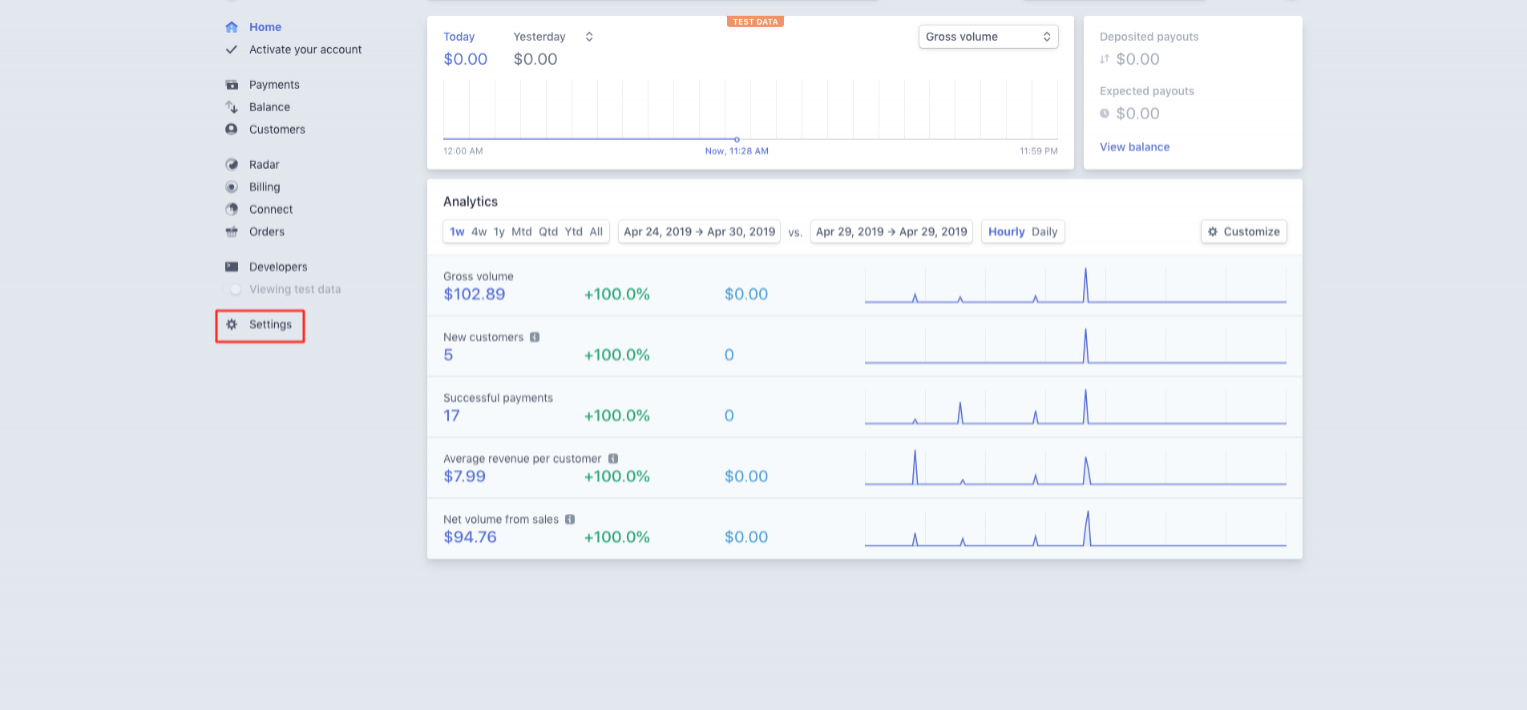
Step 4: Click on Connect Settings
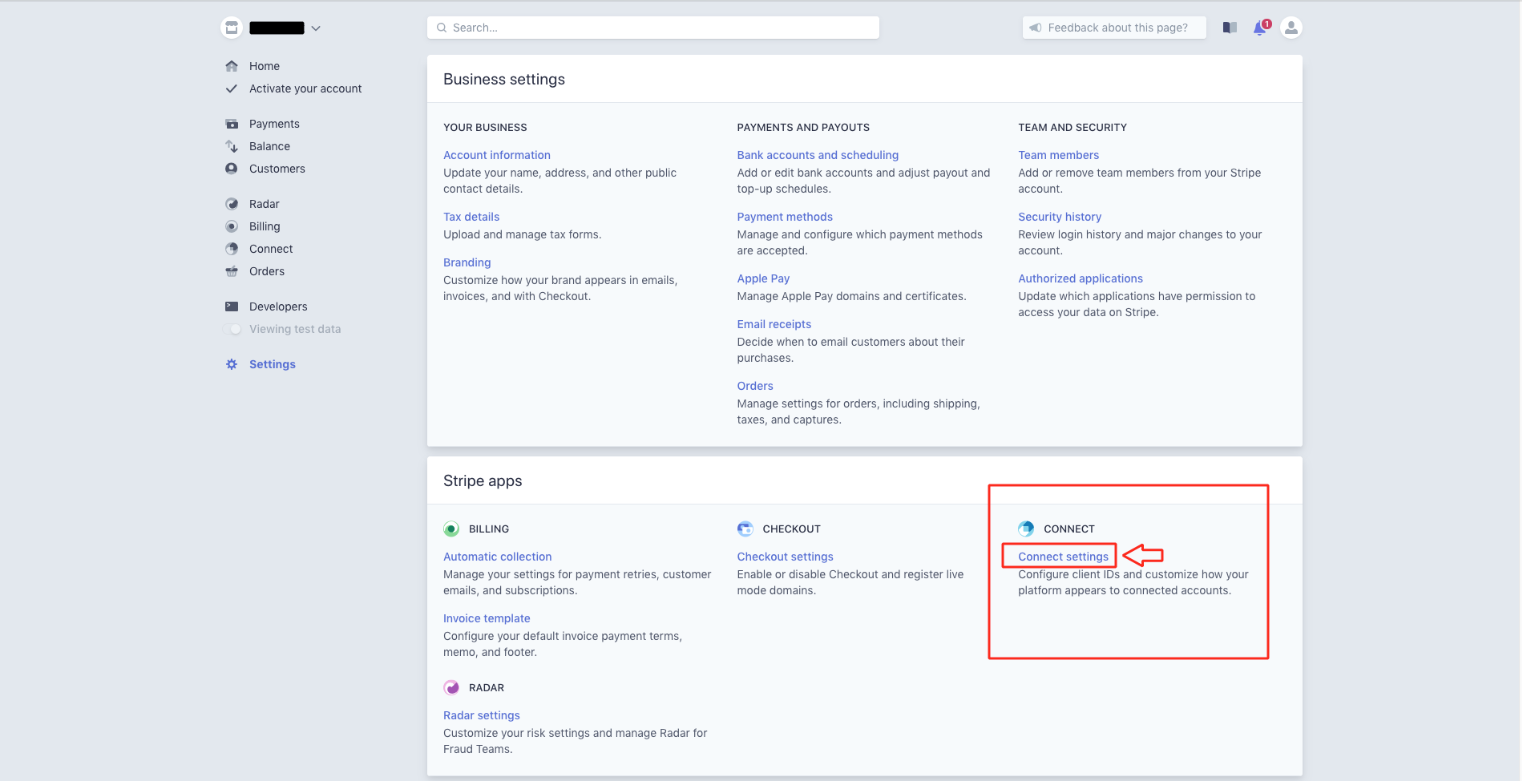
Step 5: Click on Add URI button
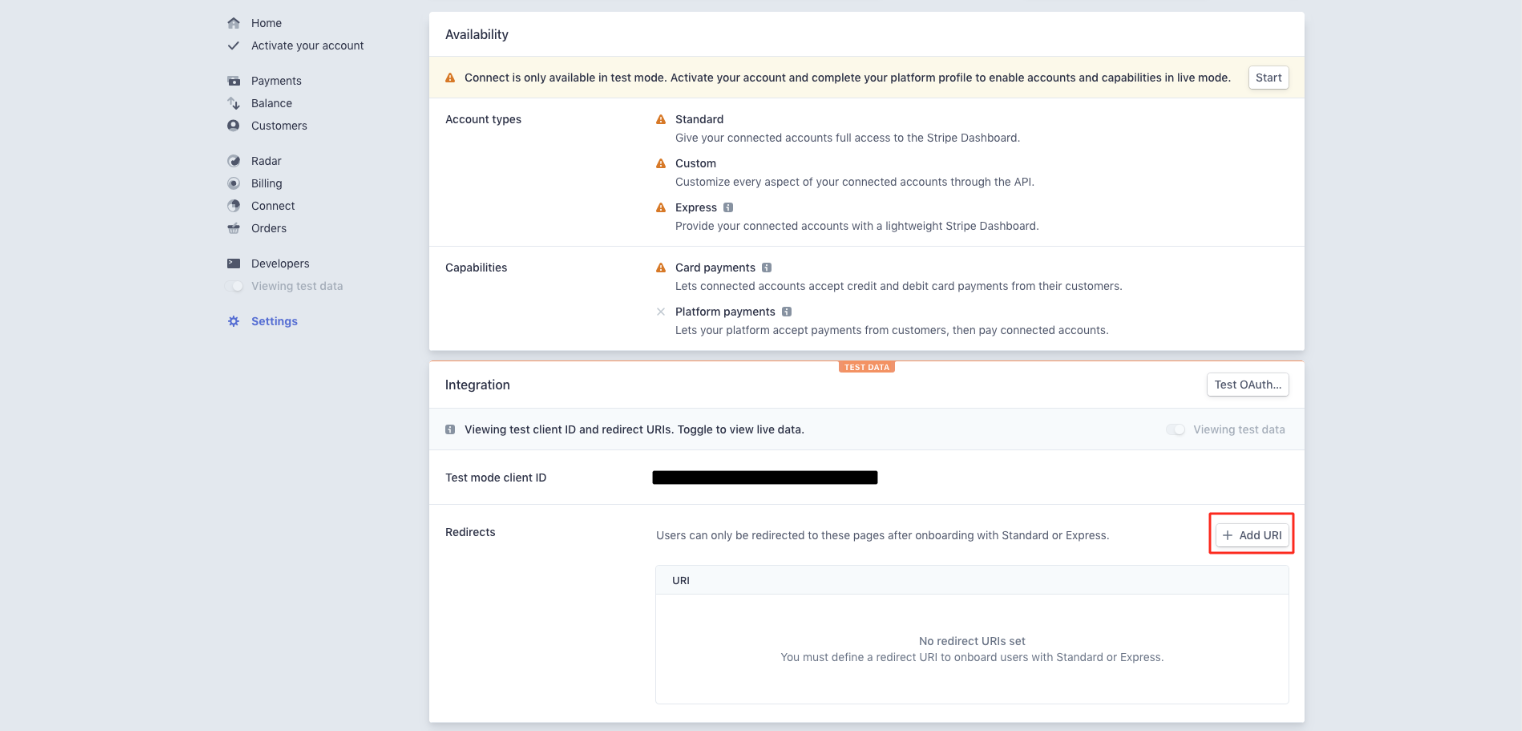
Step 6: Enter the https://vendors.restaurant/webservices/CommonPaymentGateway/stripe/response.php?method=connect_signup_response URL here
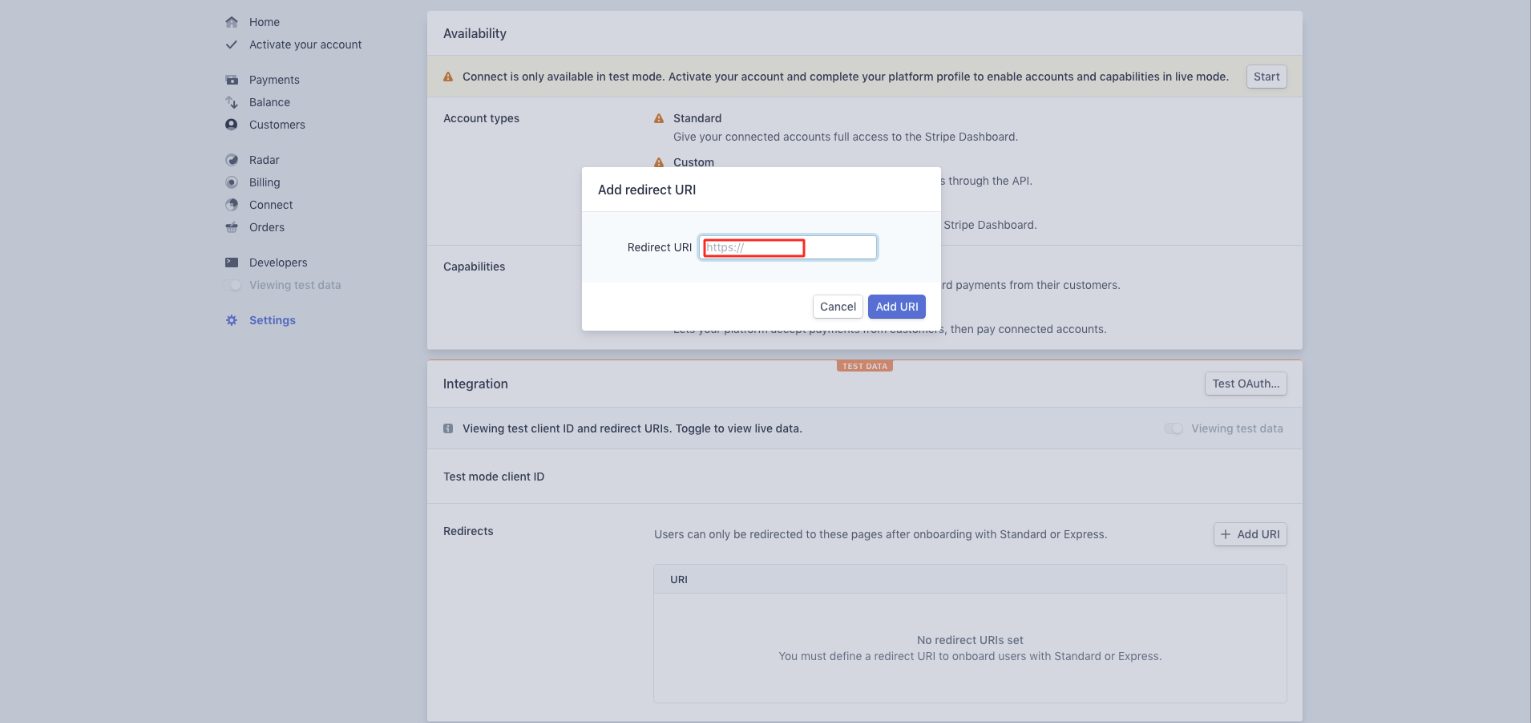
Step 7 : Click on Add URI
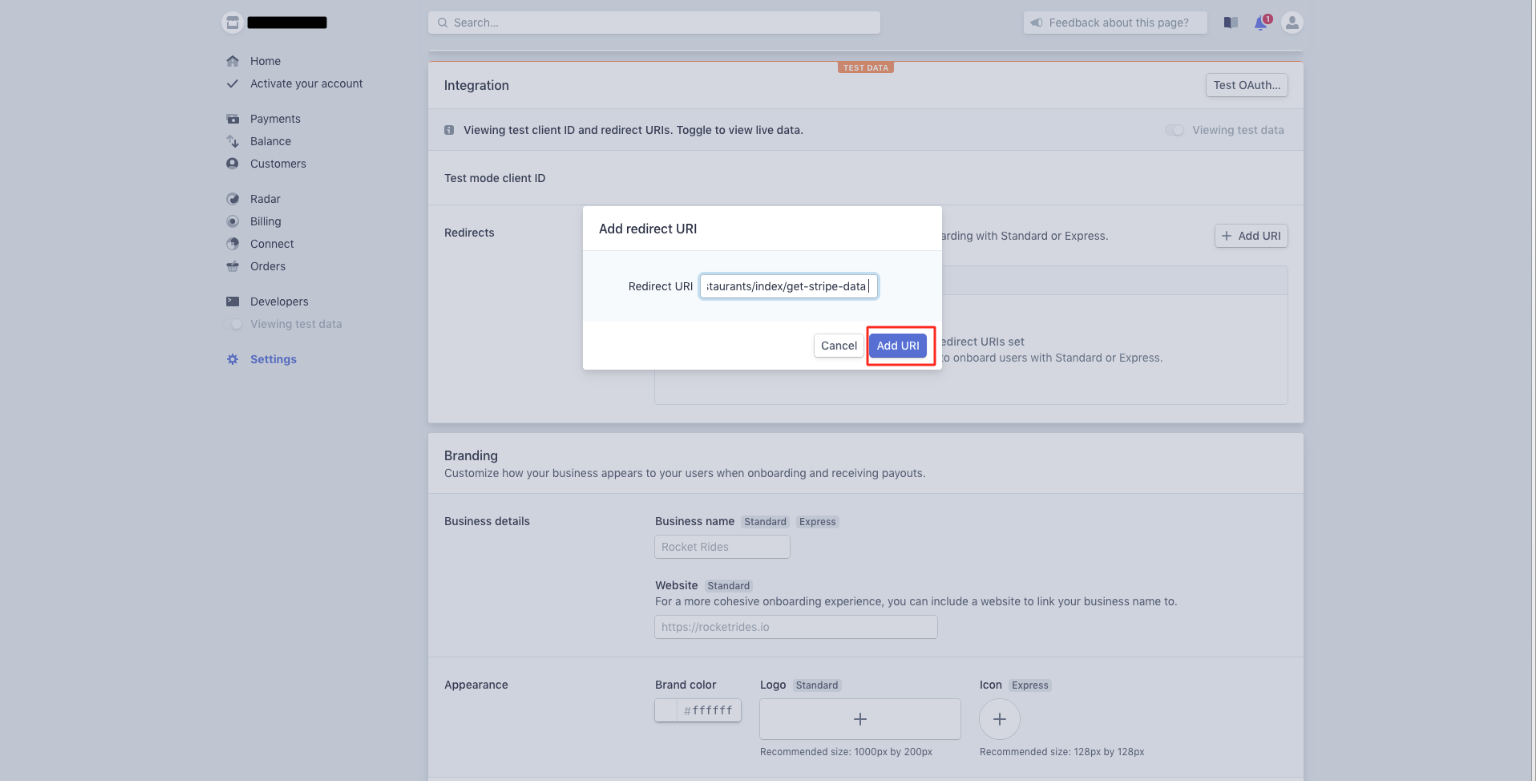
Step 8: This is your Test mode Client ID. Copy and save it for later and Click on Developers
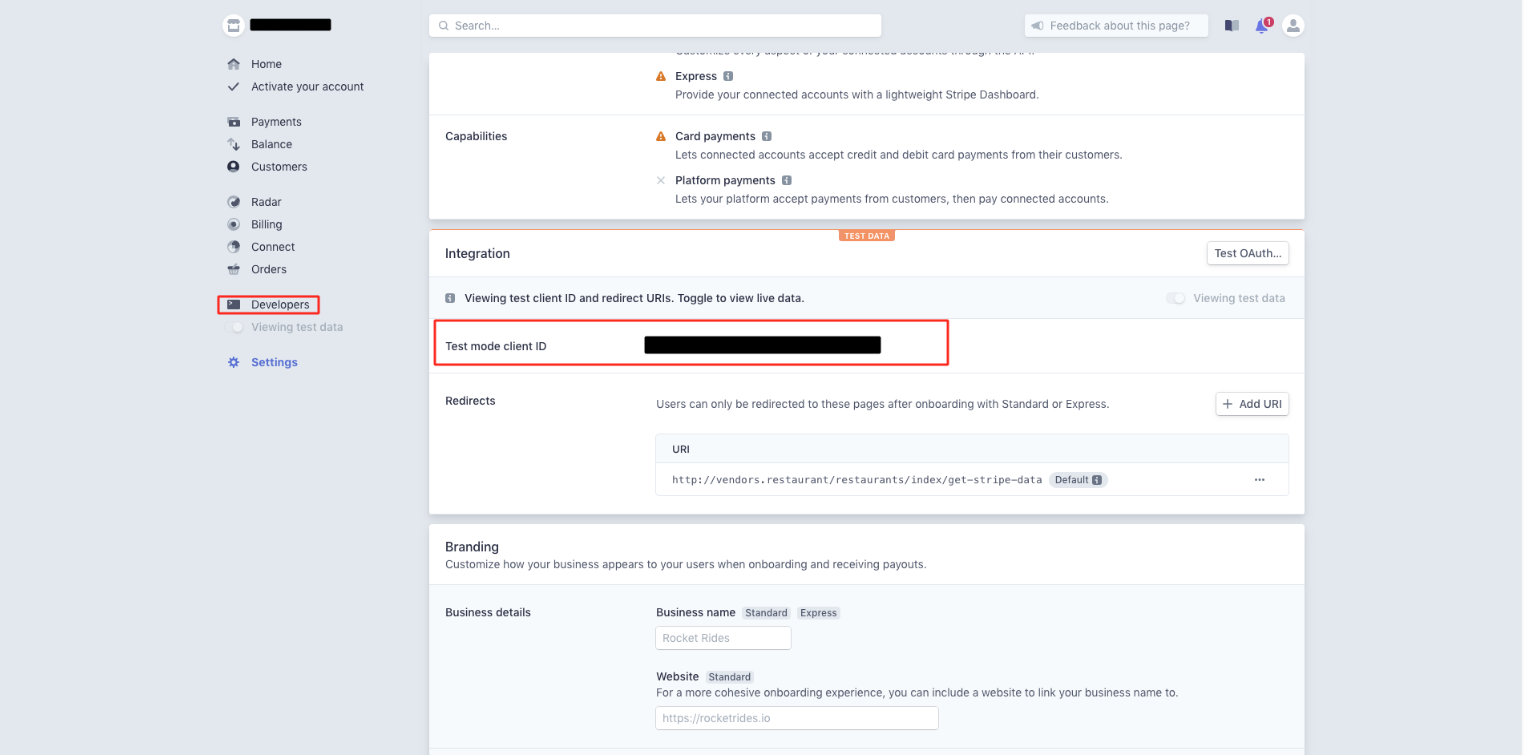
Step 9: The Developers dropdown menu will open on the left hand side menu. Click on API Keys
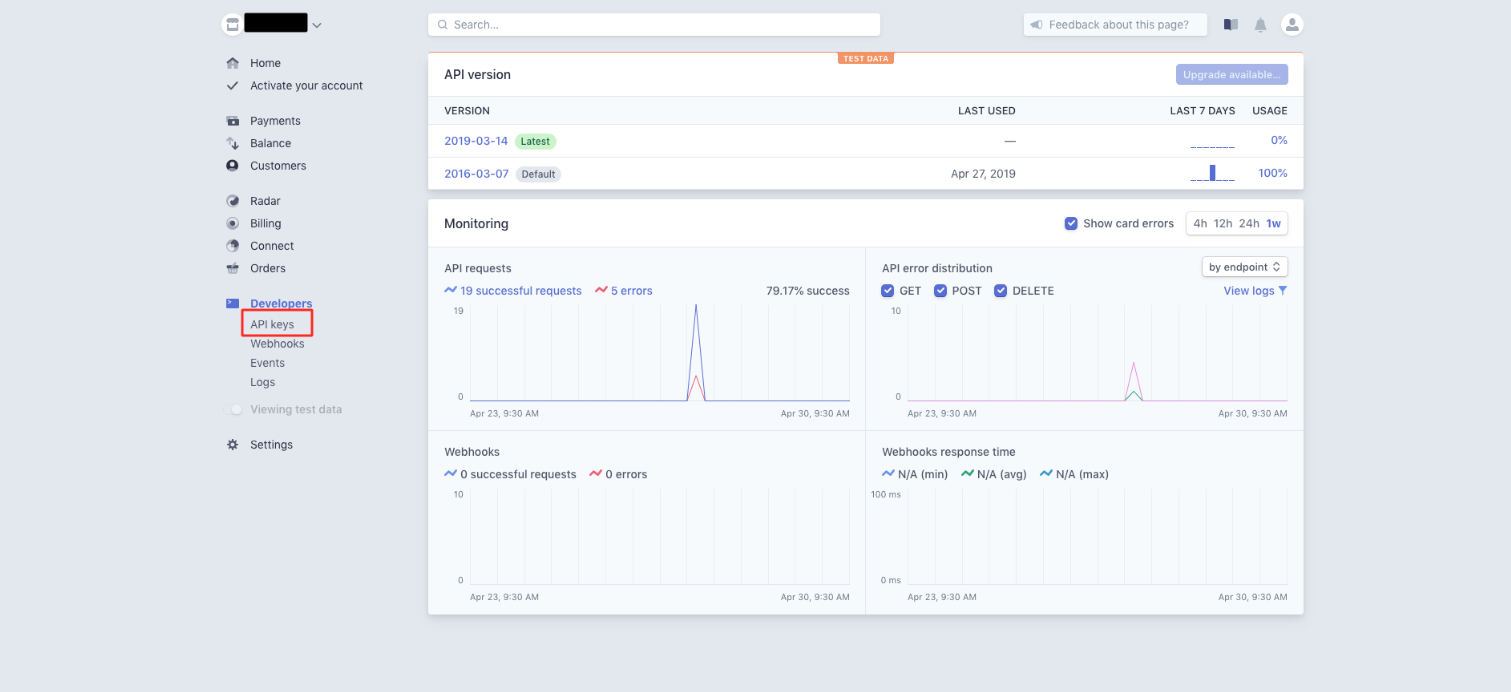
Step 10: Click on Reveal Test Key Token button
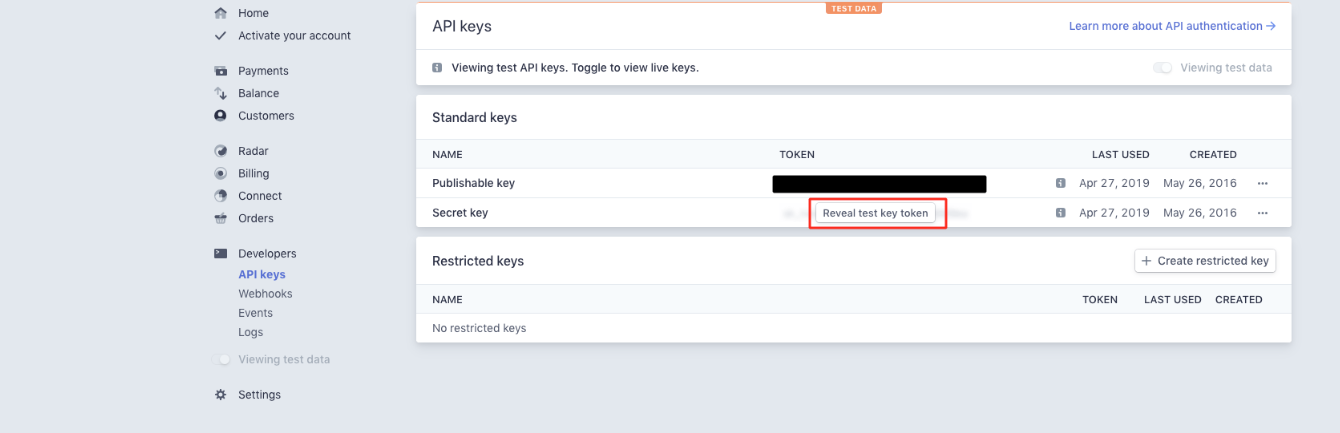
Step 11: The Publishable Token key and Secret key will appear. Copy these keys too
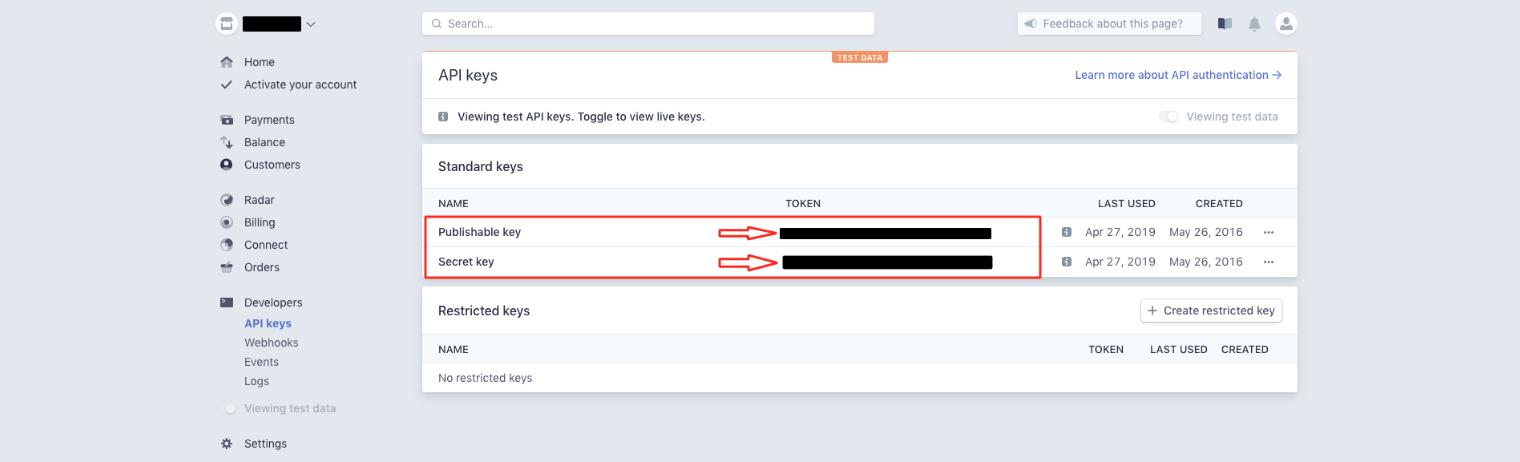
Step 12: Paste the copied keys and Client ID in My Apps >> On-Demand Delivery>> General Settings >> Payment Settings >> Stripe Connect section
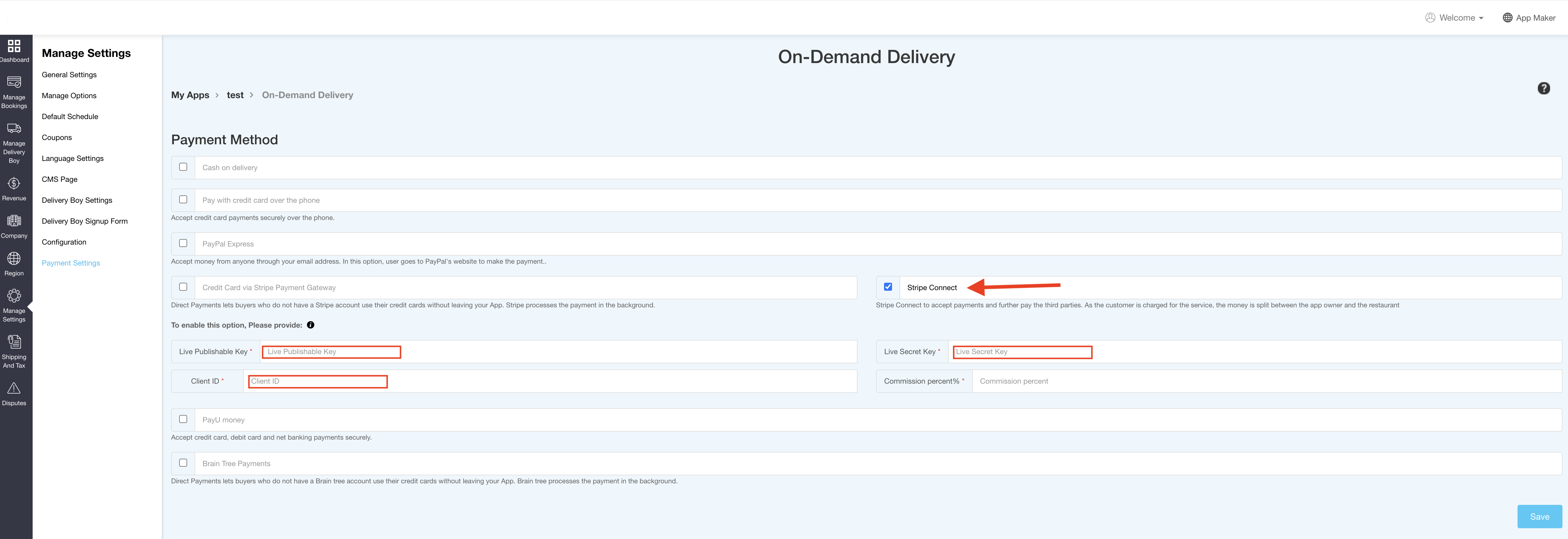
Esse artigo foi útil
Esse artigo foi útil
Obrigado pelo seu feedback!
- Cadastre-se
- Entre

Bem vindo convidado!