
How to publish Your Kindle App by yourself?
Follow below mentioned steps to
Step 1: Go to
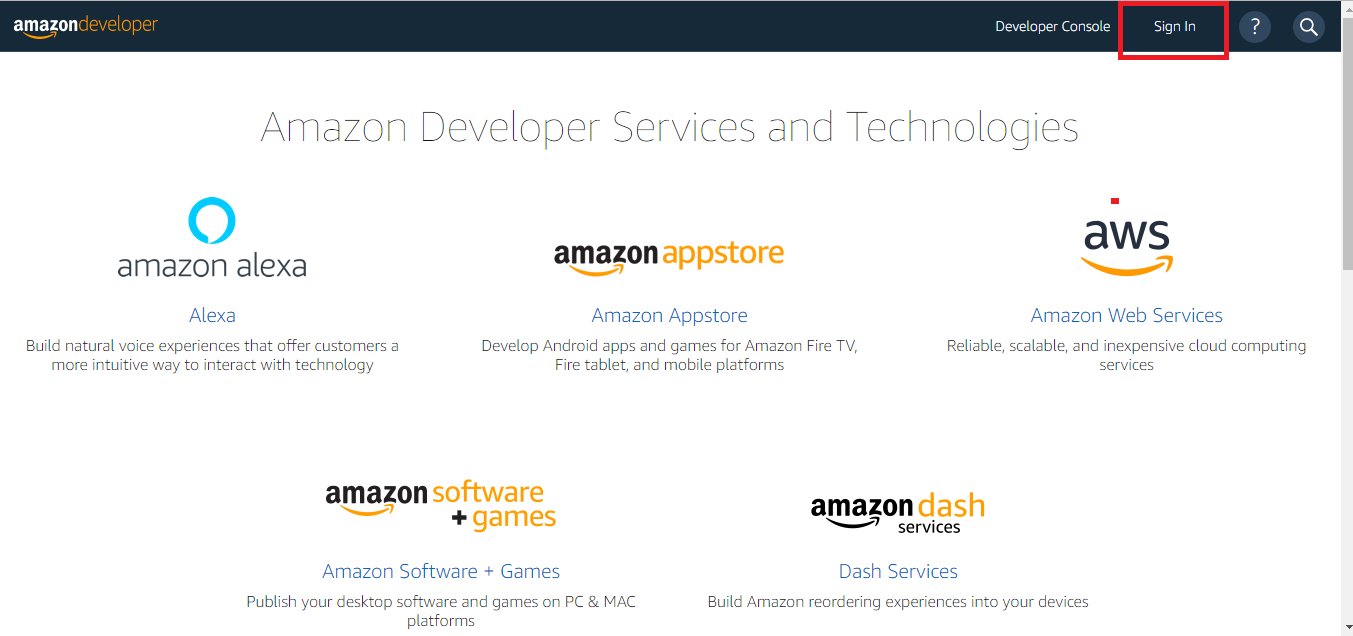
Step 2:If you have a account, login, else Signup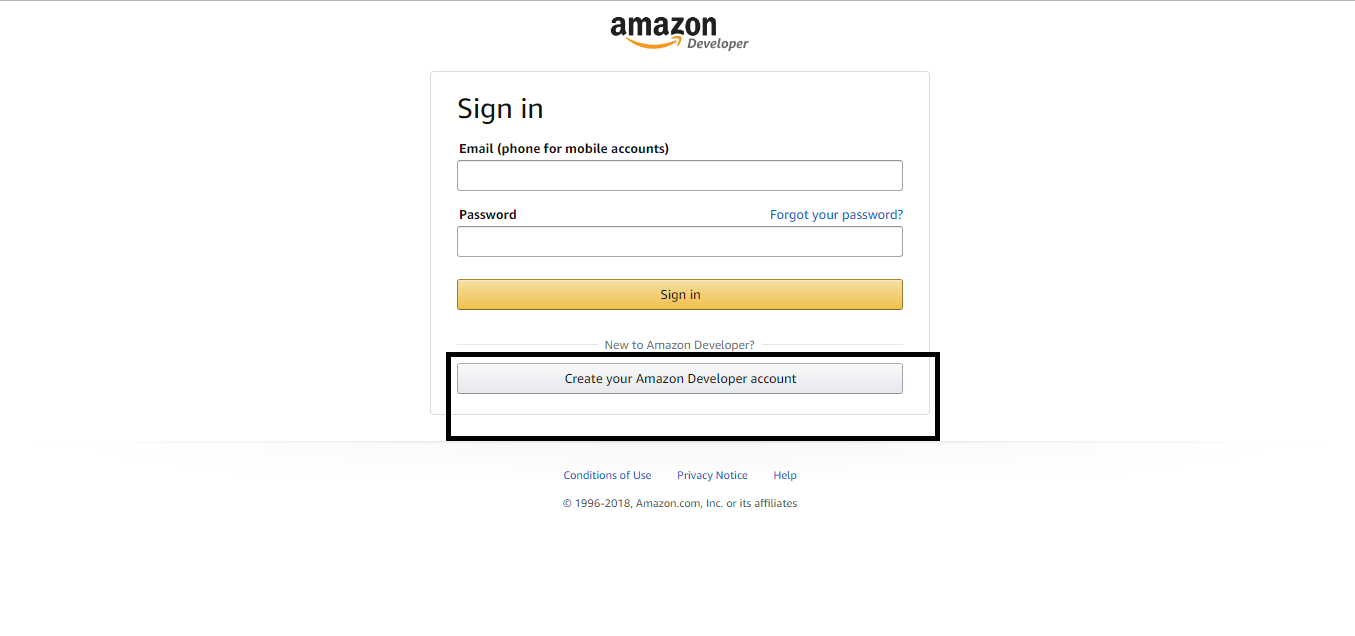
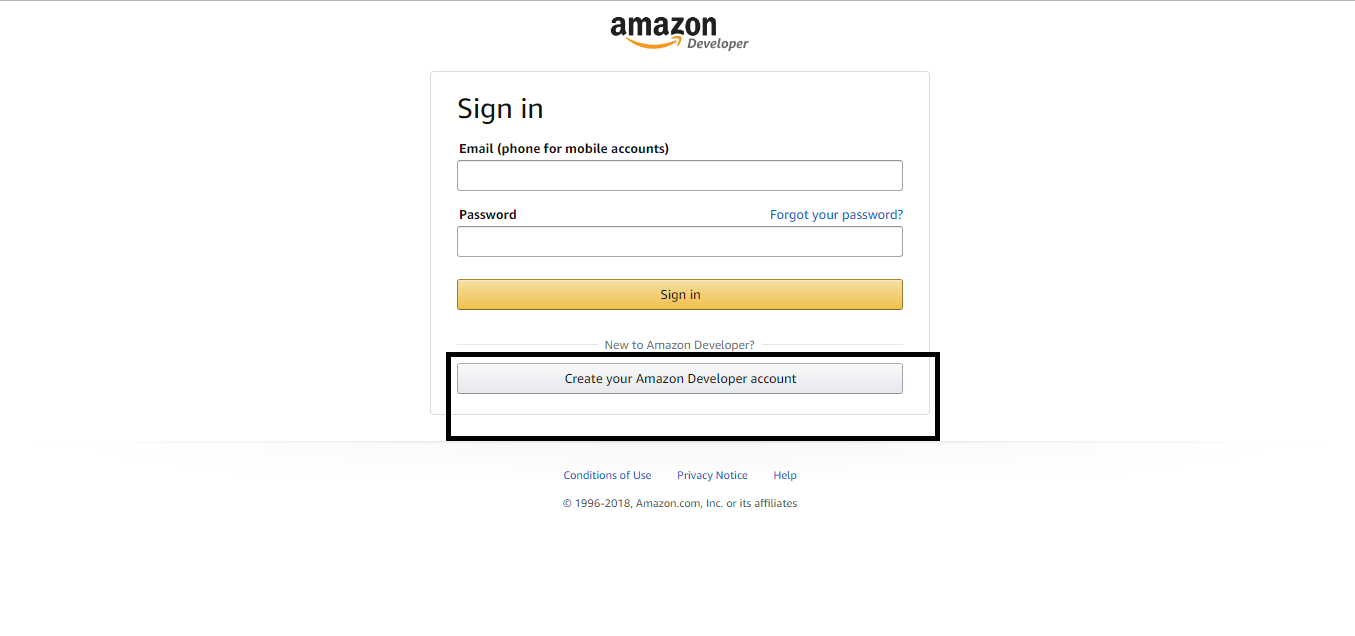
Step 3:Click on Add a New App button
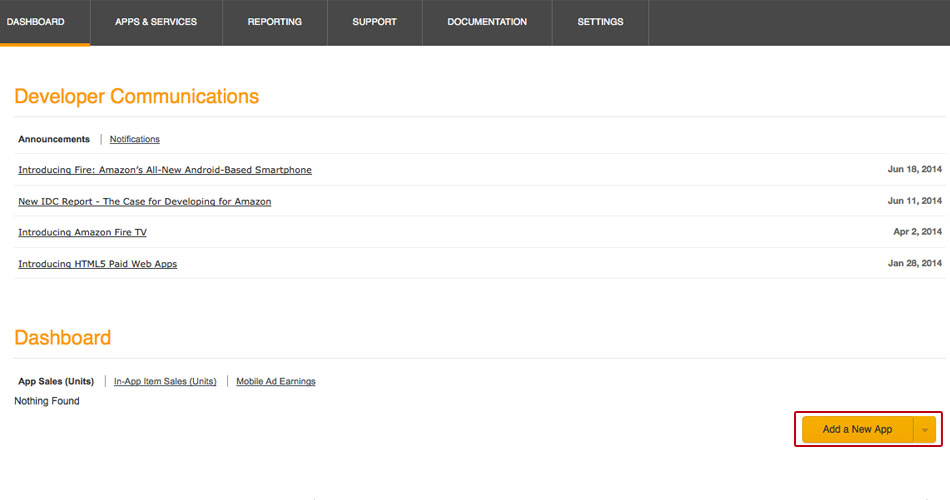
Step 4:Select Android, and Click on Next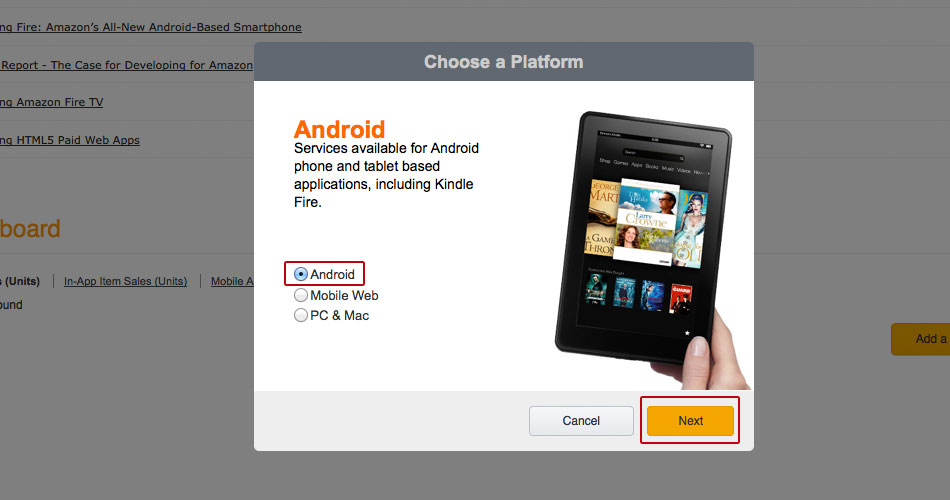
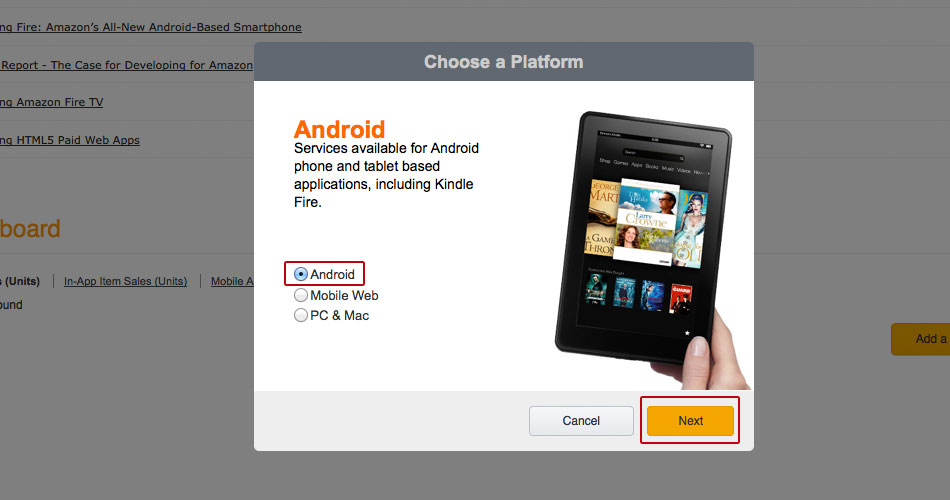
Step 5:You will be redirected to Availability & Pricing section, provide in the specific details, and click on Save button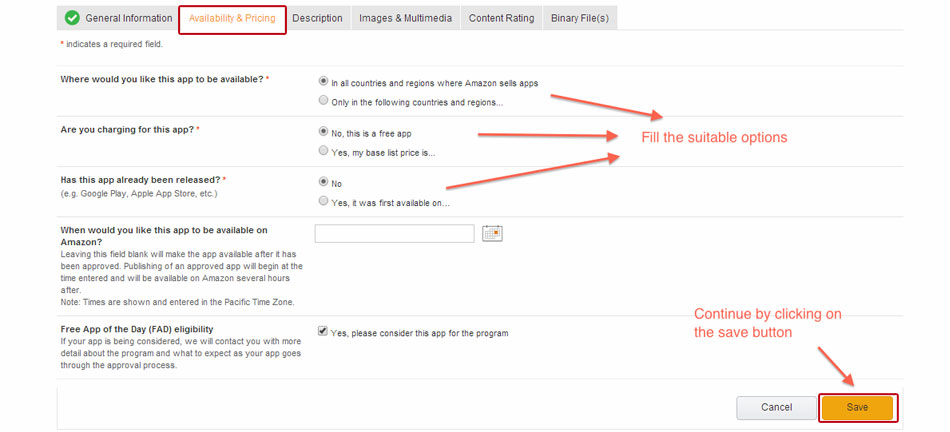
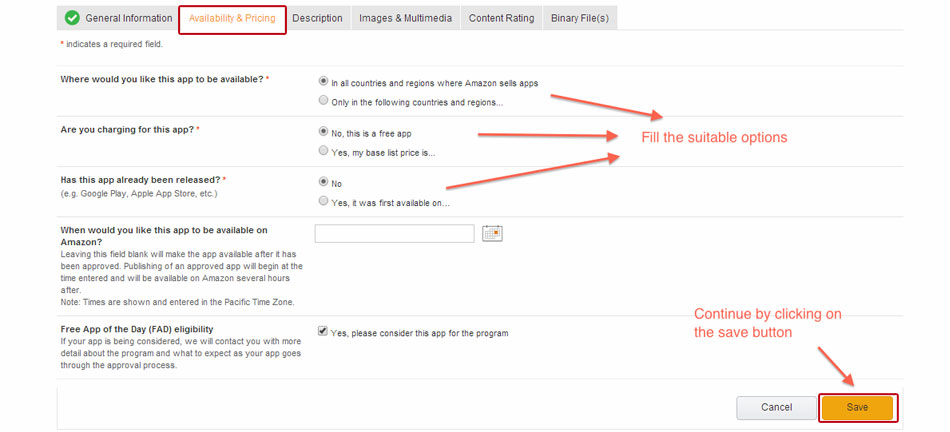
Step 6:Next comes Description section. Enter the required details, and click on Save button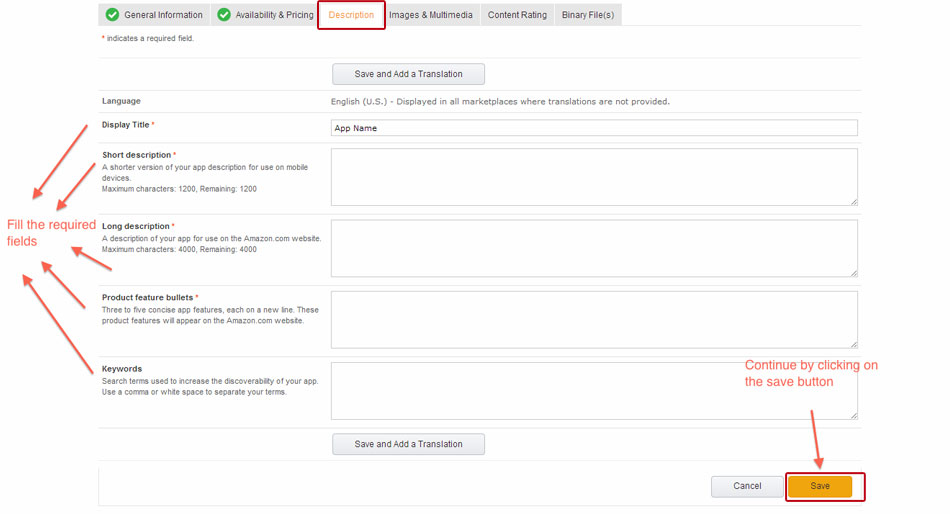
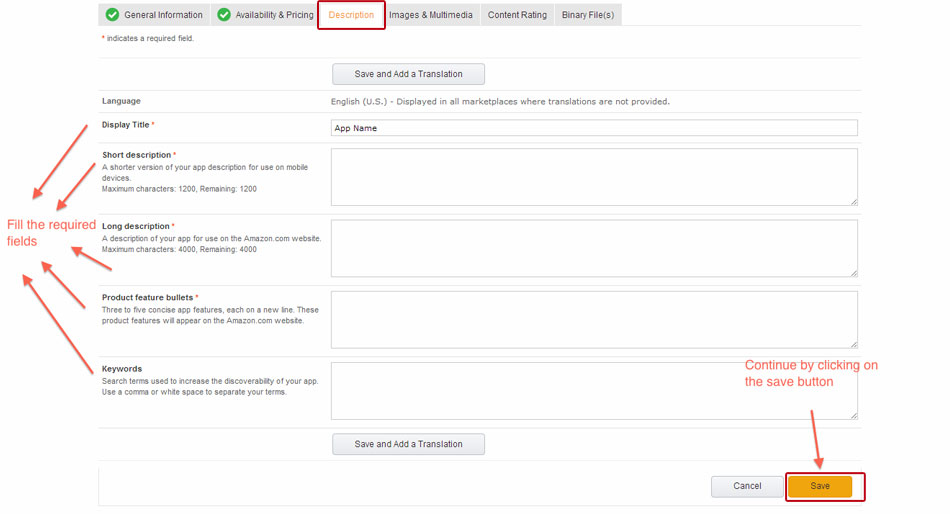
Step 7:In Images & Multimedia section, upload the required images, and click on Save button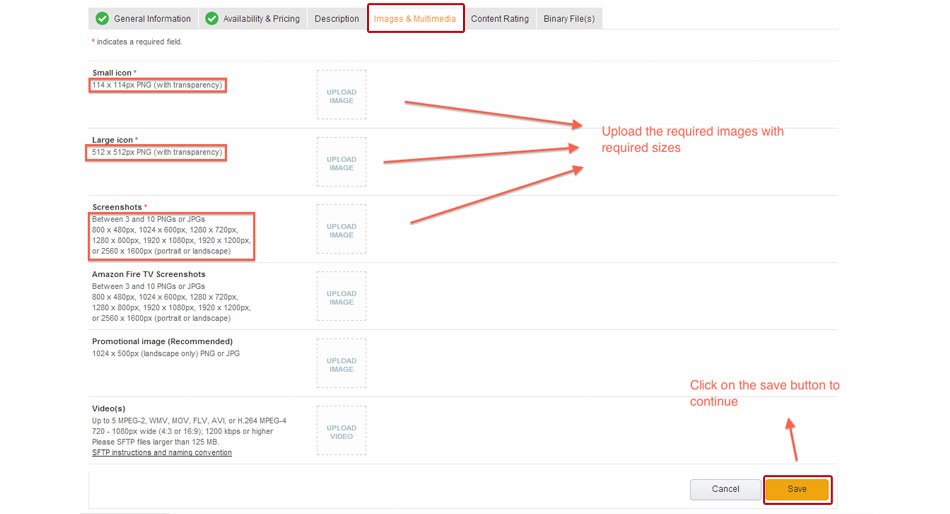
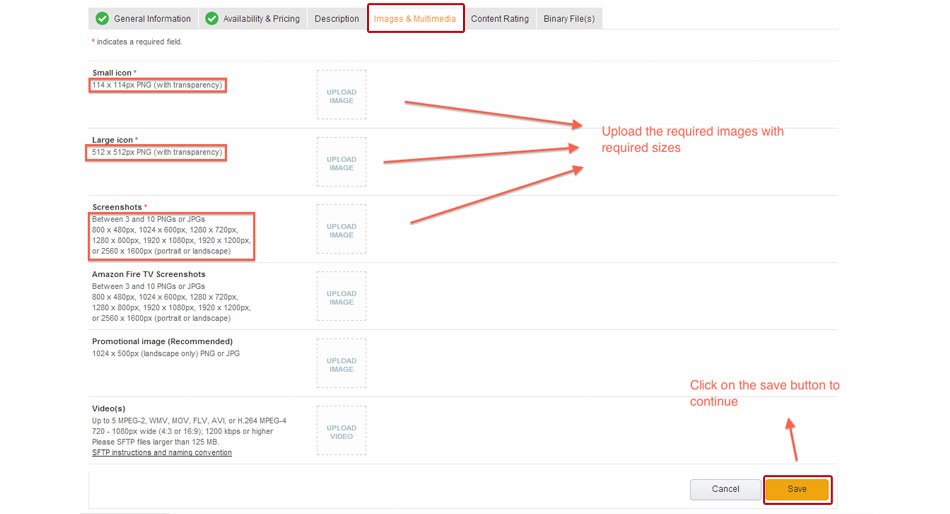
Step 8:You will be redirected to Content Rating section. Here, select None for every option, and click on Save button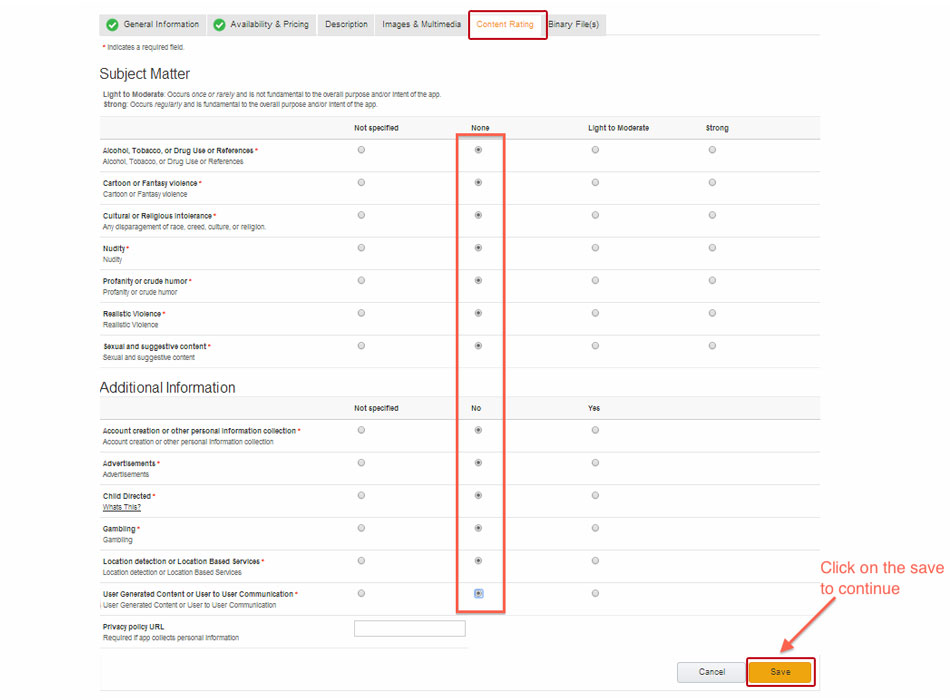
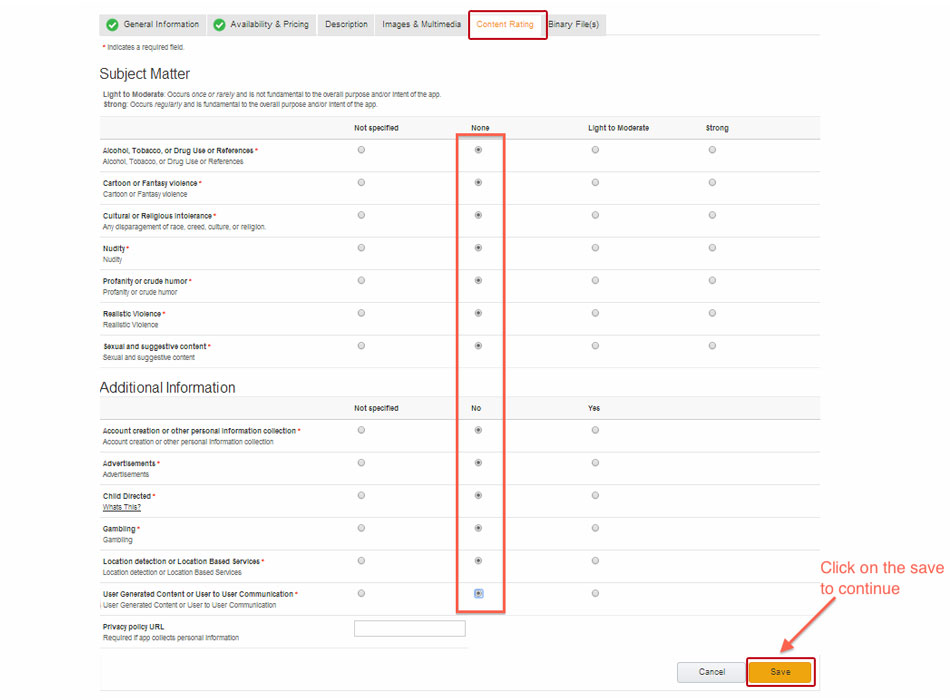
Step 9:Next comes Binary File(s) section, provide specific details, and click on Save button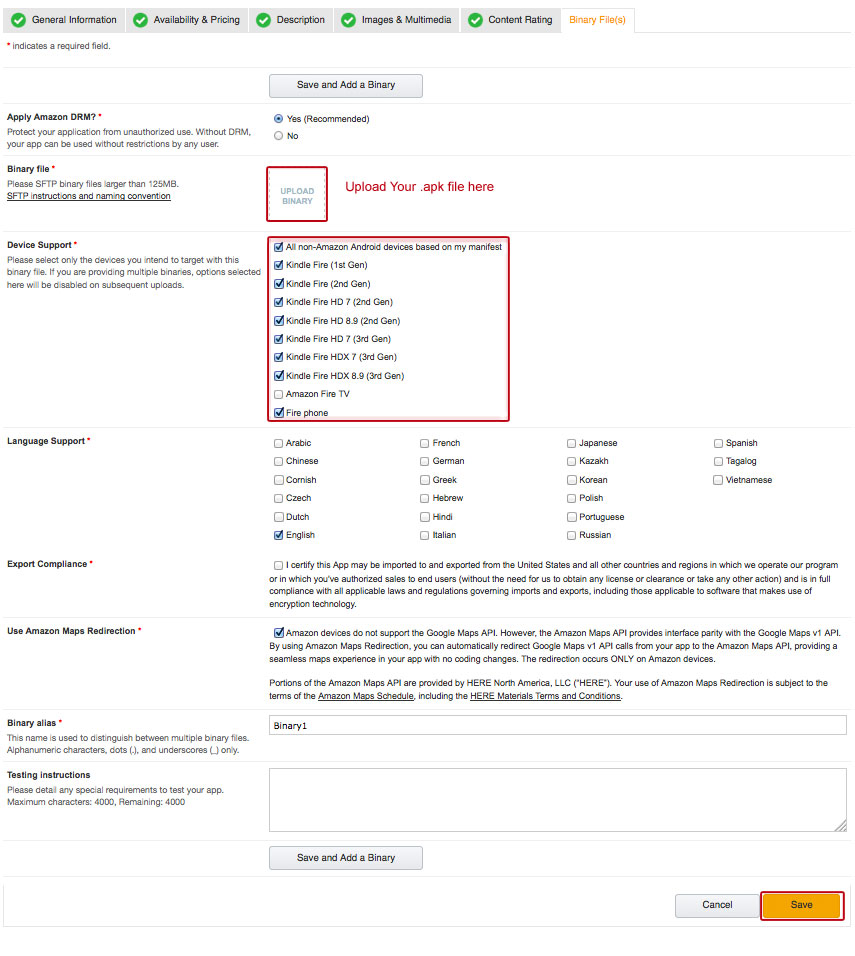
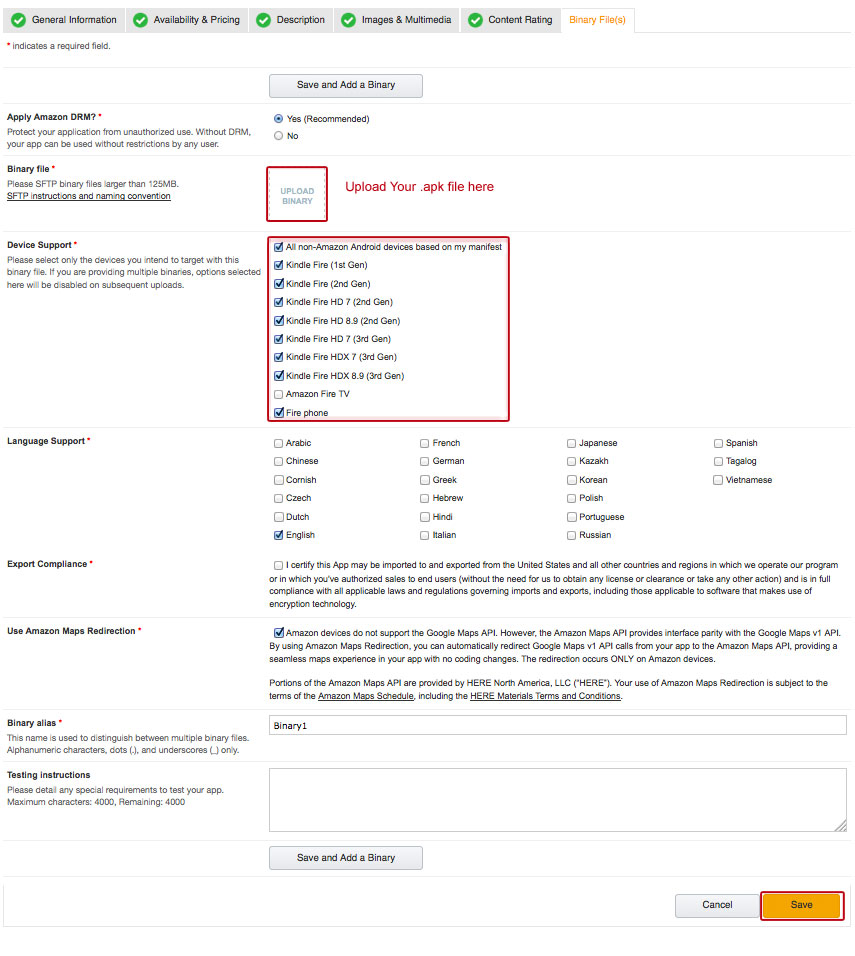
Step 10:Finally, click on Submit App button to 

Esse artigo foi útil
Esse artigo foi útil
Obrigado pelo seu feedback!
- Cadastre-se
- Entre

Bem vindo convidado!